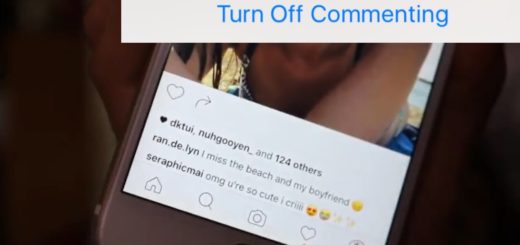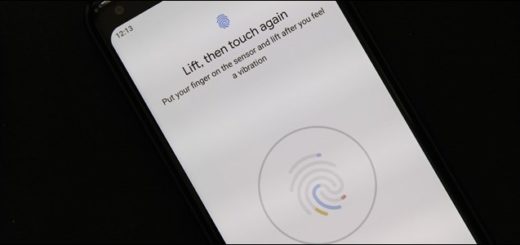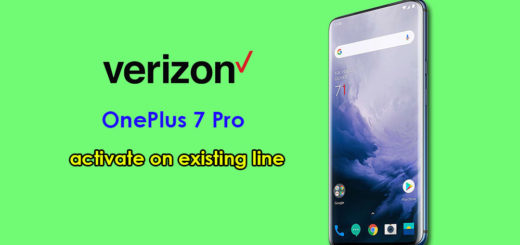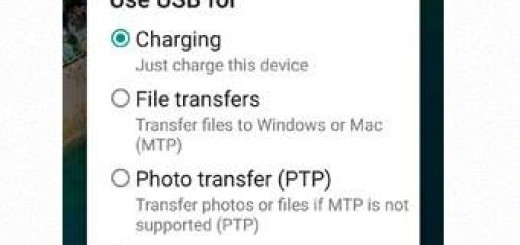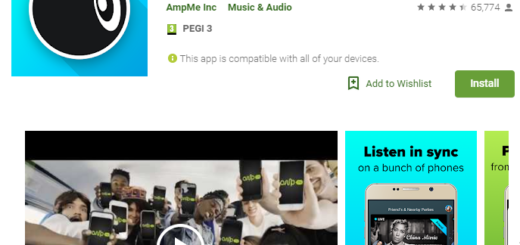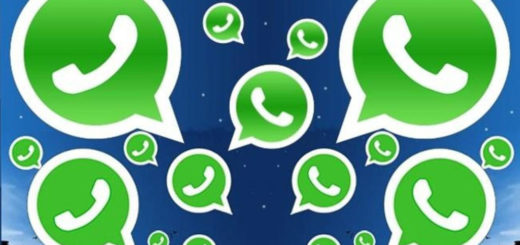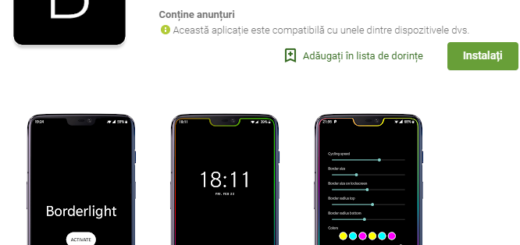Install Android 6.0.1 Marshmallow on Galaxy Tab S2 T710
The Android 6.0.1 Marshmallow OTA (over-the-air) update has now been seeded to the Galaxy Tab S2 T710 tablets all over the world, but there are cases when the road to your device might take longer than expected. I get your frustration, you can be sure of that!
Samsung took much longer than some of its rivals like Motorola, LG and HTC in releasing the Android 6.0 Marshmallow update to its high-end devices, but it has now started pushing the firmware even to its older devices, just as many of them are actually ready for the Android 6.0.1 Marshmallow version. Is your Samsung device a Galaxy Tab S2 T710 tablet? Then, this guide is perfect for you!
I say that as long as you can install Android 6.0.1 Marshmallow on your Galaxy Tab S2 T710. The update will bring on a new look at the devices’ interface. If you look closely, some of the applications might also have a different look after this update, just as for messaging, there will be new emojis, while the additional quick settings which toggles for Private Mode in the status bar are more than welcomed.
You can flash the new official firmware over a rooted ROM, but this means leaving rooting behind, at least for the moment. And if you have a custom Recovery installed, then note that is going to be replaced with a stock Recovery image. However, you can only use this post only for the Samsung Galaxy Tab S2 8.0 tablets, so check the version of your device under Settings> About Device and make sure that you own the SM – T710 model.
During the process, you might lose all of your existing installed apps and personal settings as a result of an accident. This is why I strongly advice you to follow the guide carefully and create a backup. Yes, factory resetting the device is going to remove only the system partition along with the custom ROM files, but it’s better to be prepared for anything.
Then, as a reminder, Odin is nothing else than a clever small tool destined to be used by advanced Samsung users to install the latest Android firmware update manually without waiting for the OTA files to arrive. For ODIN to open on your computer, you will need to have the USB drivers installed on it and for the USB Debugging option to be enabled under Developer Options section. Don’t panic if you cannot find the Developer Options section. You just have to go to Settings> About Device and tap 7 times on the Build Number section. At that point, the Developer Options will be listed under Settings, open it and then enable USB Debugging too.
And don’t forget about the battery charging aspect if you truly care about the safety of your tablet!
How to Install Android 6.0.1 Marshmallow on your Galaxy Tab S2 T710:
- Take the Android 6.0.1 T710XXU2CPD9 archive file from here;
- Extract its content on the computer;
- Download Odin 3.10.7 zip by accessing this link as well;
- Extract its content and place it on your PC or laptop;
- Turn off the device;
- To be able to communicate your tablet with your computer while using Odin flashers, your device must be set into ‘download mode’. For that, keep pressing volume down, home and power button at the same time. Then, a warning message appear that prompts you to press the volume up button to continue;
- Once in download mode, you have to launch Odin exe on your PC;
- Connect the device to the computer via the USB cable;
- In Odin go to “options” tab and disable the ‘re-partition’;
- Click the AP button in Odin;
- Find the Android 6.0.1 file and load it in ODIN;
- Now, you can finally hit the START button;
- Don’t do anything else until the update is done;
- At the end, when the installation successfully completes, you will then see the word “PASS” in Odin. This is the sign that you were waiting for as it tells you that the flashing has reached to and end and the phone will automatically reboot. You can also remove it from PC or laptop.