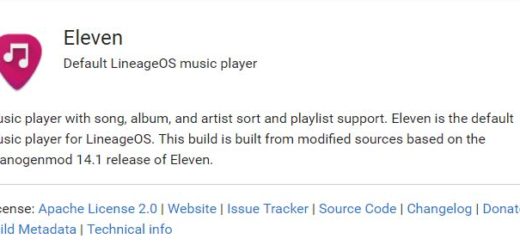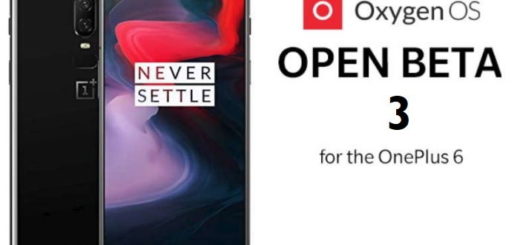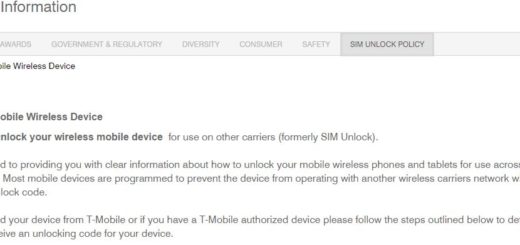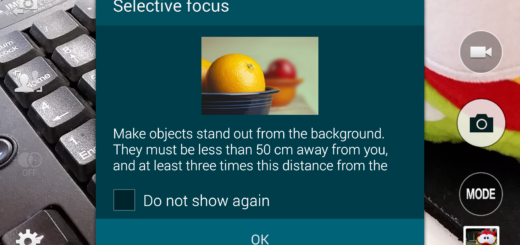How to Turn Off Comments in Instagram – do it on an already Existing Post
Instagram has offered a certain feature that allows users to disable commenting for a post, which means nobody will be able to comment on it, including yourself. Learning how to turn off comments for a post on Instagram is incredibly easy and trust me, I do get it. Getting comments on anything, in general, helps you remain motivated, but this isn’t only the goal you are after.
Or maybe you simply have some problems with someone leaving nasty comments on many of your Instagram posts. Any case, I am sure you will love to find out that you may turn off commenting on an already existing post, a step that can prevent such people from leaving hurtful comments on your posts while allowing you to maintain an active presence on the popular media-sharing social network that you use every day.
Turning off comments in Instagram is very easy. Just follow the below procedure to do that. And remember that comment settings aren’t remembered for future postings, so you will have to manually turn off comment blocking on every post that you don’t want to receive comments on going forward.
How to Turn Off Comments in Instagram:
- First off, you must open the Instagram app;
- Then, you have to go to your profile. It’s the gray silhouette of a person’s head and shoulders. You normally find it at the bottom-right corner of the screen, so I am sure you cannot miss it;
- Now, select any of your posts;
- After doing so, it’s time to tap the Ellipsis button or commonly called three dot menu button on the top right-hand side of any of your post;
- Then, just tap Turn Off Commenting. Comments on this post are now disabled.
At this point the comment button should be missing from the post, which keeps people from leaving comments. This was your wish, wasn’t it?
That’s all there is to it this time! Have you completed the procedure too? Let me know if you need any extra help and keep on enjoying Instagram!