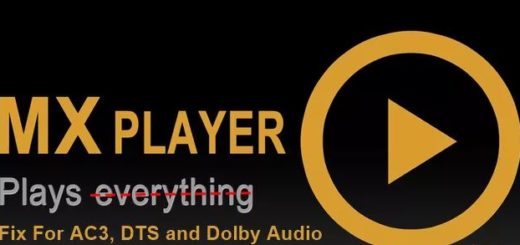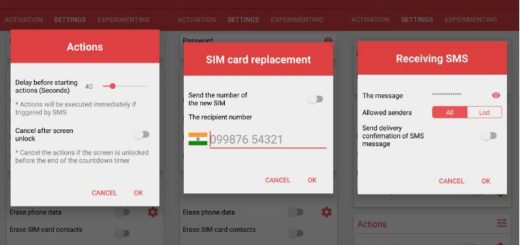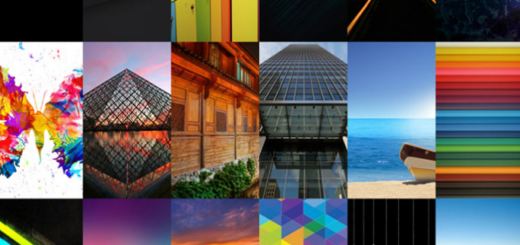Disable Secure Wi-Fi on Galaxy S10 Smartphone
Have you heard about the Secure Wi-Fi feature? I bet that you did. When the phone detects that you are connected via a Wi-Fi network that it does not deem secure, you will be prompted to activate this feature. What is Secure Wi-Fi and what it can it do for you and your Samsung Galaxy S10 handset? That’s what you are about to find out.
Well, it runs your traffic through a filter, powered by McAffee’s antivirus, just to make sure that you are not downloading anything malicious. This could also come as a reassurance that nobody is trying to access your data as you are casually browsing on a public network like any other. They could dig up dirt that can be used against you or use your banking details or God knows what else!
Such a feature seems more than welcomed on your Galaxy S10, but it is not free. Well, not exactly. You can use Secure Wi-Fi for up to 250 MB of traffic (per each month), and then you need to pay a small fee to unlock it for unlimited surfing.
Is that really needed? Just think of the Secure Wi-Fi popping up when you connect to your own home Wi-Fi. It turns into something really annoying when that persistent notification pops up every time your phone is on a network. So, if you’re not using Secure Wi-Fi, you may want to get rid of it right away.
How to Disable Secure Wi-Fi on Galaxy S10 Smartphone:
- Enter into Settings;
- Then, you have to head over to Connections inside your device’s Settings;
- You must now find Wi-Fi;
- Go to the Advanced sub menu accessible from the top of the screen;
- Here, you have to tap on Secure Wi-Fi;
- Up next, tap the three vertical dots in the top right to manage the feature’s settings;
- From this screen you can stop Secure Wi-Fi from blowing up your alerts all the time, returning to the perfect order you once had in your phone’s notifications.