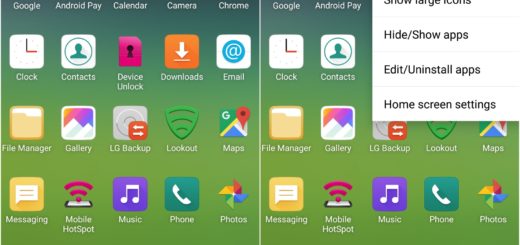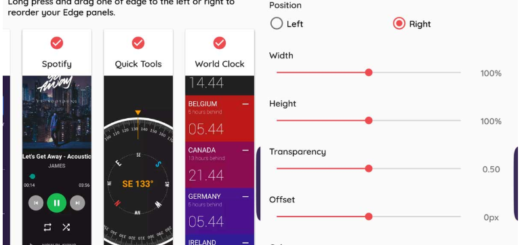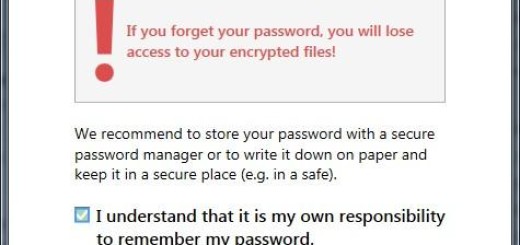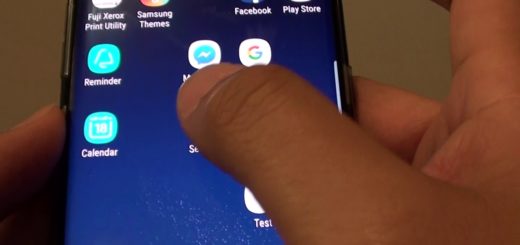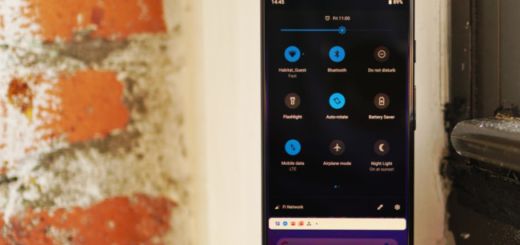How to Install Android P Beta on OnePlus 6
You know that Google has wrapped up a huge preview of the new features coming to Android P and users all over the world are excited about what they are about to enjoy on their Android handset in the not so distant future. Speaking of that, some are a bit luckier than others and this time I am talking about OnePlus 6.
OnePlus 6 has been launched as the company’s big flagship for 2018 and even from the start it was presented as one of the first smartphones for which Android P Beta would be available, so don’t be surprised to heard such a thing. OnePlus itself had confirmed the availability of Android P Beta, not quite on its launch day, but a bit later and this is exactly what happens now.
The company has also detailed the steps for upgrading to Android P Beta, also mentioning that a few things don’t work quite as planned. There are a ton of new features and goodies to check out with Android P, but it’s important to know that there are some severe compatibility issues of Bluetooth connectivity, the VoLTE and Wi-Fi SoftAP device manager are not functional, the Face Unlock function is not yet included, just as the camera slow motion function is unstable.
Preparatory steps:
- Don’t hesitate to take a backup of your OnePlus 6 as this will always keep your data safe and sound of any dangers;
- Your handset must run on the latest version of OxygenOS on your OnePlus 6. The latest version of OxygenOS for the OnePlus 6 is 5.1.5;
- Apart from that, you need to properly charge your smartphone.
How to Install Android P Beta on OnePlus 6:
- First of all, take the Android P Beta for OnePlus 6.zip;
- Now, connect your OnePlus 6 to PC and transfer the downloaded zip file to your handset;
- After this, go into the Settings section of your phone;
- While there, click on System Updates section. Here, click on the gear icon at the top-right corner and select local upgrade option;
- Now, this will show you the zip file which you have downloaded before. Tap on it and begin the installation process;
- When the system upgrade reaches 100%, press the power button on your device and switch off your OnePlus 6;
- At this point, it’s time to hit Volume Down and Power buttons in order to boot into recovery mode;
- While there, go to Wipe data/factory reset and tap the Power button to select the option;
- After that, select yes and confirm to wipe the data;
- Then, choose the reboot to system option inside recovery to reboot your OnePlus 6.On completion of this process, your OnePlus 6 will reboot into the Android P Beta.And even if this is not the device that you own, there is a widest mix of devices that have access to a beta of a new version of Android, so maybe you are lucky too after all.