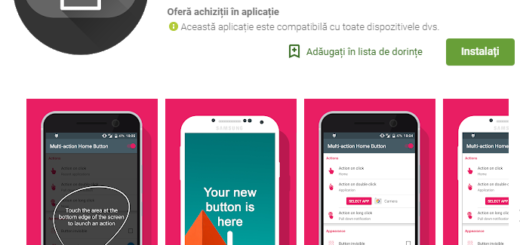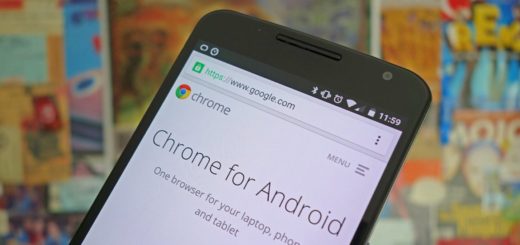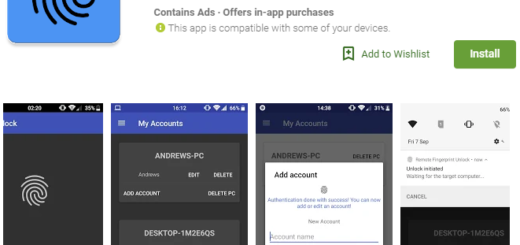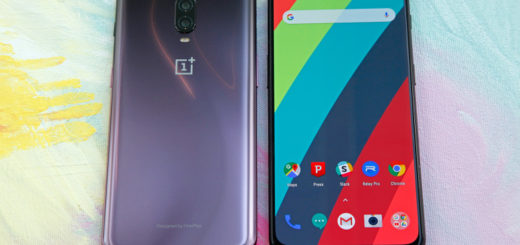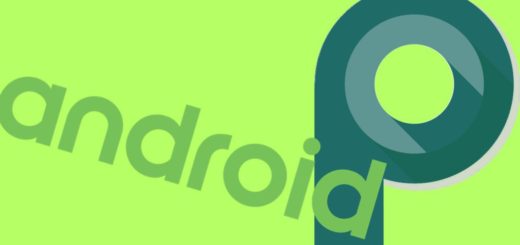Learn to Disable Administrator Privileges on Galaxy S10E
Selective Samsung devices provide corporations the option to manage devices distributed to employees and their authorization options. This includes the ability to turn off access to the Play Store or the option to install certain third-party apps. In fact some third-party apps can be granted “Device administrator” privileges upon request to gain a few more permissions that can be useful for apps like ad blockers, for example.
What about the other creepy apps out there which simply try to abuse this high level access to prevent you from uninstalling them? It happens all the time and it’s not something you are willing to accept, right? This sounds less than ideal for your Galaxy S10E handset. That’s why I think that you’d be interested on disabling Administrator Privileges on the smartphone. Let me help you out with that.
Even more, while disabling administrator rights on your Android is often an easy process, this can become a lot harder if you have malware installed on your device. It happens so when you download a fake app from the Play store and not only. And it could be so easy to get fooled especially with app developers becoming so good these days.
The malicious apps might corrupt your device by requesting certain permissions from your phone, so always be careful.
Learn to Disable Administrator Privileges on Galaxy S10E:
- From a Home screen navigate, swipe up or down from the center of the display to access the apps screen;
- Go into Settings;
- Go to Apps > Menu button;
- Then, enter into Special access > Device admin apps;
- In here, Granted is the permission needing to be explicitly granted for third-party apps, though you might not always pay attention to this aspect;
- You may now tap on any suspect app that may have it enabled;
- Select Deactivate on the following page to revoke administrator privileges;
- At this point, return to settings to view all of your apps;
- Locate the app that you disabled. You should now be able to uninstall or control the app.
Was this content helpful? I am always eager to help!