Galaxy S10: Adjust Lock Screen Notification Settings of Individual Apps
2 min. read
Updated on
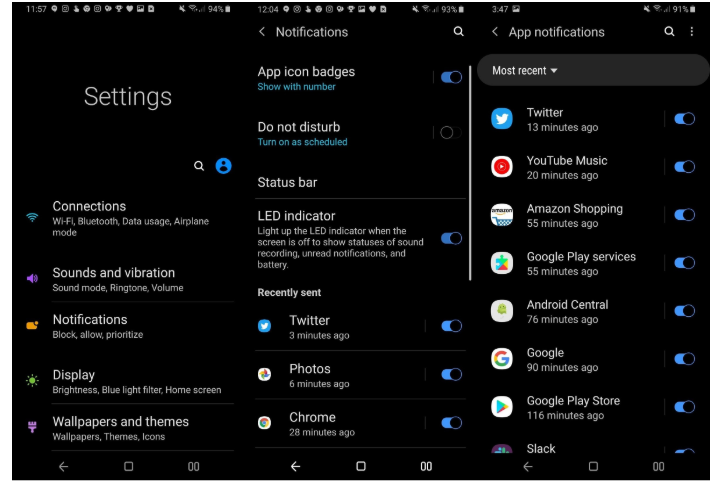
I remember when I discovered Samsung’s Android Pie update known as One UI. Back then, it brought major changes to the Galaxy S8, Galaxy S9, and Galaxy Note 9 devices. The main interface has received a visual overhaul, and this is no more evident than it is with notifications. The notification panel on the Galaxy’s lock screen featured for the first time rounded corners to give it a somewhat floating appearance.
This redesign also matches up with Galaxy S10 for a more uniform look, but there are also major problems. Instead of showing detailed notifications on the lock screen, Samsung is now simply showing a basic plain unread notifications icon. I wasn’t at all surprised to see Samsung Galaxy S10 users looking for a way to show detailed lock screen notifications instead of what they have and it’s possible.
Opening Settings -> Lock Screen -> Notifications and changing the View style from Icons only to Detailed easily solves the problem. This procedure turns on lock screen notifications for all of your apps, but what if an app’s notifications aren’t showing up on the lock screen?
Or maybe you have an app you don’t want showing lock screen notifications for, so I am glad to tell you that you can set those on a per-app basis.
Adjust Lock Screen Notification Settings of Individual Apps:
- Open the Settings app;
- Tap Notifications;
- Under Recently sent, tap See all;
- Tap the app you wish to adjust the lock screen settings for;
- Then, tap the notification type you want to adjust, such as Direct Messages;
- Scroll to the bottom and tap Lock screen;
- Tap your desired content level. Hide content will show that there’s a notification, but not the direct message content on your lock screen. At the same time, Don’t show notifications will keep the notification and its icon off your lock screen, meaning you will not see the notification until your Galaxy S10 is unlocked.
You can repeat this with every category of every app on your phone as desired, but that can be tedious. This is why I think that setting DND up the way you want and the overall notification settings are important to get things where you want them to be.










User forum
0 messages