How to Hide the Contents of Some Android Notifications
2 min. read
Updated on
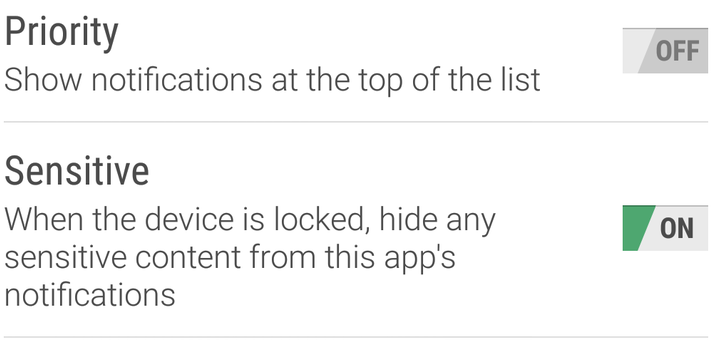
The options to hide sensitive information on the lock or to completely choose not to see any notification often come into play if you care about security. You’ve probably set up a PIN, pattern, or password for your lock screen, but this is not enough, The content that could be viewed remains a security issue. And when you introduce some form of protection on your phone, you’ll be asked if you want to hide sensitive information from the lock screen.
You may indeed choose Hide sensitive notification content, but there’s a big problem. No one says that you are stuck with this setting for good. If you want to hide the contents of just some of the notifications displayed on your Android smartphone’s lock screen, I totally get you.
It’s a bit too much to apply the same treatment for all of them, don’t you think? Is this the option that you will choose? Maybe you are not worried about the contents of all notifications. In fact, only personal communication apps could expose you to risk. Who knows what info you could receive on Messenger, WhatsApp, SnapChat and others from your child, your wife, or boss?
There’s something that you can do about it and here I am to guide you:
How to Hide the Contents of Some Android Notifications:
- At first, you need to find the app for which you don’t want notifications to show their contents. Once you find it, tap on it;
- Then, tap the “On the lock screen” option;
- A menu with a few options is displayed. You must waste no more time and simply tap the one that says “Hide sensitive notification content”;
- That’s it! The next time you get a notification on your lock screen from the app that you just configured, the notification’s content will be hidden. That app will literally just say “Contents hidden“, as you’ve wanted from the very start.
So, you will know that the text message or notification is there, waiting just for you.










User forum
0 messages