Let Speaki Read Out your Latest Notifications
2 min. read
Updated on
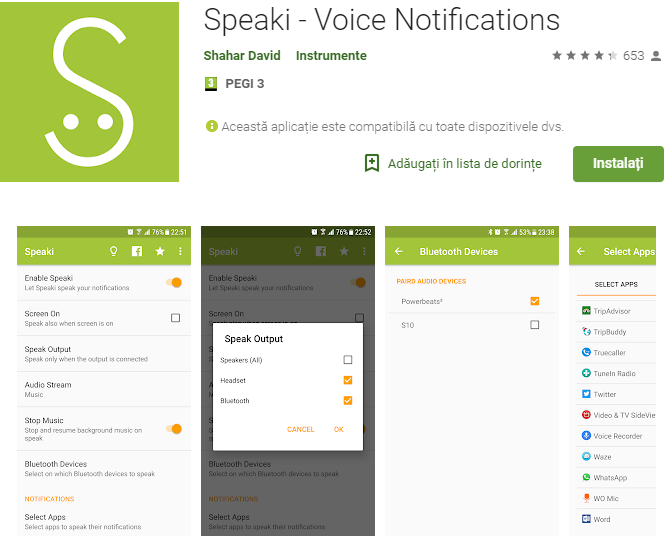
Have you heard of the new Speaki app for Android? The developer himself revealed the story behind it. He basically created it for himself as the wanted to hear notifications while biking with headset plugged. You could say that there are plenty of apps that do that already, yet have you found one that really works? I mean one that it isn’t sluggish, that does what it claims and so on… You know the answer to that!
That’s how Speaki appeared and there are quite a few things that I like about it. Speaki can only read your notifications if your device Text-to-Speech supports the notifications text language. You may indeed use the default Text-To-Speech (TTS) engine built-in your mobile phone, but this isn’t your only option. You can also take any other TTS engine you find and download from the Google play store to get the same result.
And it’s completely free, just in case you are saving up for Christmas holidays. I must though warn you about a slight delay between the time a notification arrives, and the time when Speaki starts reading it. However, there’s about two seconds or so and you don’t need to worry.
Let Speaki Read Out your Latest Notifications:
- Grab Speaki from the Google Play Store;
- Once you have installed Speaki, feel free to open it;
- Now, just toggle on the Enable Speaki option;
- You must grant it notifications access so the app can read your notifications and start making some changes for your own comfort:
- At first, the app uses your device’s inbuilt text to speech engine. Therefore, you can change the pitch, speech rate, language, s well as other similar settings if you tap on Text-to-speech;
- If privacy, is a great deal to you, then tap on Speak Output. Now, select Headset as this makes Speaki active only when you have headphones connected to your handset;
- Don’t stop here and select which apps would you like Speaki to read aloud or set the app to read aloud full notification content and not only title and summary;
- If you don’t like it, you may also turn off the Speak content option to stop Speaki from reading out the contents of your notifications.










User forum
0 messages