Do Not Show Notifications on Android Lock Screen
2 min. read
Updated on
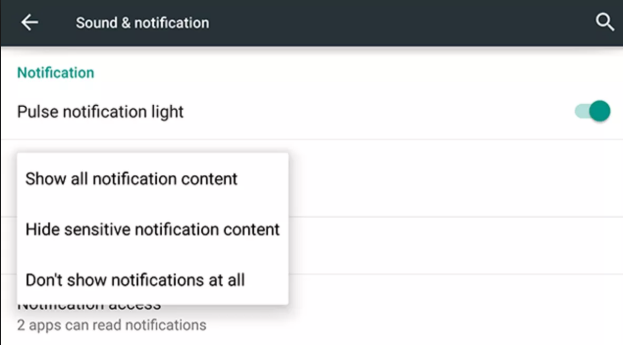
If you use an Android smartphone, then you’ve already noticed how the notifications that are displayed on your lock screen also show some content from the apps that generate them. Some data can be important from a privacy perspective and this doesn’t make you too happy about the situation. Do you want to make sure that nothing private could ever show up on the lock screen? That’s your lucky day!
Yes, you can have lock screen notifications without too much information being revealed, but it isn’t perfect. The option to Hide sensitive information raises big concerns about what is considered as sensitive in the first place. No machine could know your secrets, but you are the one who must keep them safe.
It’s time to change the lock screen notification settings to not display this content. Doing that is quite easy, if you know where to look for the appropriate settings. Thy may indeed slightly vary by wireless service provider and software version, but this is pretty much all you need to do:
Do Not Show Notifications on Android Lock Screen:
- First of all, enter into your Android handset’s settings menu by pulling down the notification tray and tapping on the gear icon;
- After that, you have to select the Security & location option;
- Tap Lock screen preferences;
- You may now choose to Show content to display all notifications on your lock screen or Hide content to hide notification content on the lock screen. However, there’s another option you are looking for, I am sure of that. I am talking about Don’t show notifications at all, the best option from all in order to achieve your goal.
That’s it. From now on, your notifications showing their contents on the lock screen will no longer be your concern. And you can also be more confident that your data is safe should your phone become lost.
Need more help? Thta’s why I am here! Just let me know and I will be eager to do it!










User forum
0 messages