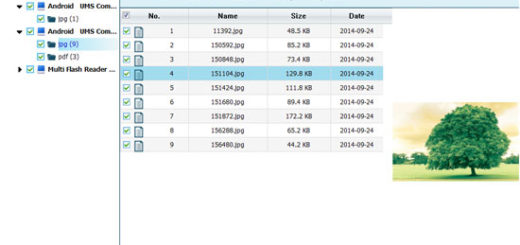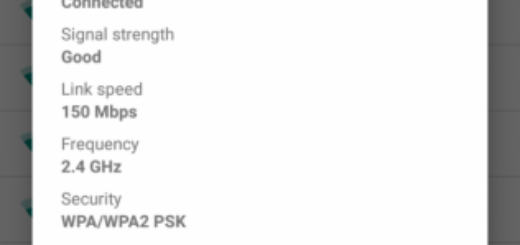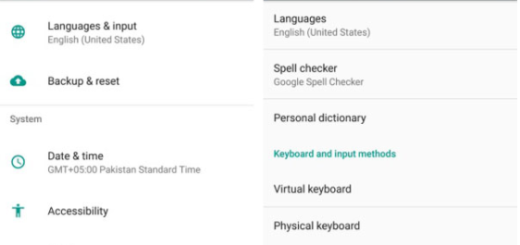Install Meizu Flyme OS 6 ROM on your OnePlus 3
Flyme 6 is the most recent version of Meizu’s custom Android skin that was specifically designed for the company’s own smartphone offerings. That’s the perfect time to install Meizu Flyme OS 6 ROM on your OnePlus 3, so waste no more time and let me tell you more about the amazing ROM and how you can get it.
Flyme offers a unique interface, as well as a variety of features aimed at differentiating it from its competitors. I don’t know about you, but I think that it successfully does that as long as you get a better battery management, updated video version, improved system stability and Bluetooth connectivity, enhanced system agility, refined system translations, improved compatibility with some third-party apps, share contacts via QR code, more Camera features and effects and that’s not even all.
Before starting the procedure, you must:
- Have an unlocked bootloader;
- Your handset must have a custom recovery installed such as TWRP;
- This procedure will erase all your data, so I advise you first to take a complete backup of your phone’s data;
- The handset should run on Android Marshmallow based ROM;
- As I always advice you, make sure your device has enough battery left so that it doesn’t run out of juice during the process.
If all of those boxes are checked, then don’t hesitate to proceed with the download and installation like you would for any other custom ROM. The procedure is not at all complicated.
Install Meizu Flyme OS 6 ROM on your OnePlus 3:
- Download the Flyme 6 OS from here;
- Also grab OnePlus_3T_To_OnePlus_3.zip;
- Despite of the fact that the ROM has been made available for both the OnePlus 3 and OnePlus 3T, you will be required to flash an additional file after the ROM installation if you happen to be using the former one, or else the device will fail to reboot;
- Up next, you have to boot your device into Recovery mode. For that, power off your device, then press and hold the Power and Volume Down buttons for a few seconds past the OnePlus boot logo. Let the buttons go once your device boots into recovery;
- Now, in TWRP, create a Nandroid backup (it is highly recommended) of your device for safer side, if anything goes wrong;
- Now do a Factory Reset by going to Wipe>Advanced Wipe>Select Wipe cache, Dalvik cache, System, and data and swipe to confirm it;
- Then, go to Install and locate the ROM zip file;
- At that point, you need to swipe to Install the ROM file;
- Also tap on Add more zips and select the OnePlus_3T_To_OnePlus_3.zip;
- At the end, wipe cache & Dalvik cache again and reboot your device.
You are done now!