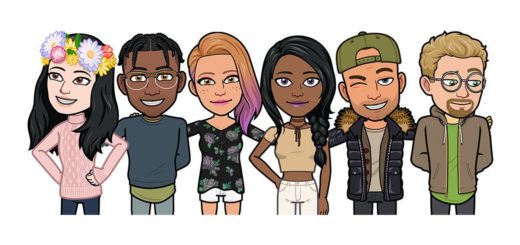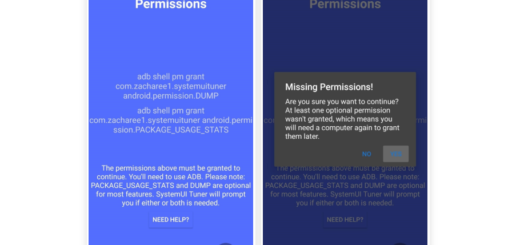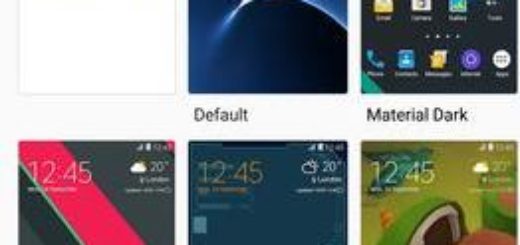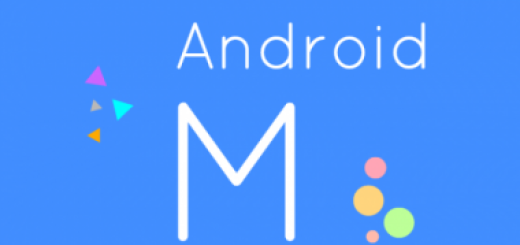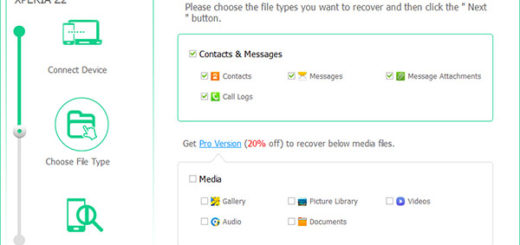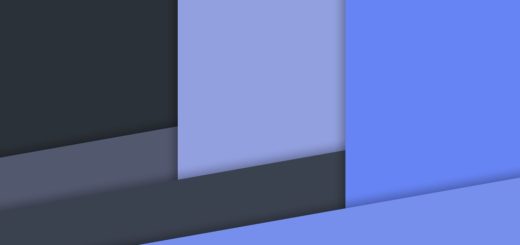How to recover lost data with MobiKin Doctor for Android
There are various ways to make sure that you never lose anything of value from your cell phone and I bet that you have learned the importance of periodic backups of your important data. However, the more you actually use your phone the higher the chances of making mistakes are and this includes accidentally deleting something essential that has not been saved anywhere else.
So, what do you do in such a situation? Some tell you to let it go as the deleted or lost data is gone for good, but why not making an attempt to get those precious text messages, or contacts and so on back? Anyone who is desperate enough will find a way to recover lost data from their Android devices.
However, let me warn you about the fact that there are plenty of applications that tend to show up when you do a Google search asking for a message recovery software for Android. The important thing to remember is that not all such applications work and many of them simply waste your time or even money for nothing.
This is not the case for MobiKin Doctor for Android which can successfully put everything on your computer in its original format for controlling in one view. So, this can be easily used to recover deleted text messages, photos, documents, contacts and much more and it is compatible with over 2,000 Android devices from Samsung, HTC, LG, ZTE, Sony, Motorola, Asus, and not only.
Even more, it doesn’t make you engage in a lot of technicalities and it doesn’t take a lot of time out of your routine, so you must give it a try:
How to recover lost data with MobiKin Doctor for Android:
- Download MobiKin Doctor for Android (Windows version) from here;
- Download MobiKin Doctor for Android (Mac version) by using this link;
- Install the Android text recovery tool on your computer;
- Connect your Android phone to the computer;
- Make sure you’ve enabled USB debugging;
- After setting the USB debugging, you must reconnect your Android phone if it asked you to disconnect it during the setting;
- Then you can click “Start” to let the MobiKin Doctor program analyze your Android phone;
- When the scan is over, all recoverable messages, contacts, photos and video on your Android will be found and displayed in the scan result. You can preview the contents before you recover them so you know exactly what you’re recovering. This ensures you don’t lose anything and takes care of your precious time;
- Check the data you need and don’t forget to click “Recover”.
In addition to providing you with top-notch data recovery, MobiKin Doctor for Android is also a backup tool. You can scan your device and see both existing and deleted data in a single view. Up next, you can transfer them as necessary and you’ll ensure everything is backed up.
Were you able to recover everything? Let me know in the comments area from below.
However, let me remind you that unless you choose carry out the retrieval process soon after the deletion, there is a good chance that your lost data may remain lost forever. So, when you realize you deleted something important, do not copy any data, don’t install any new apps and if you can, for the sake of those precious messages, contacts, photos or files that you have in mind, stop using your phone until you fix the situation. More you use the device, more the cache and data builds up on your deleted data, so are you willing to take such a chance?