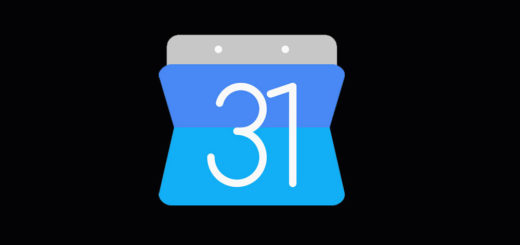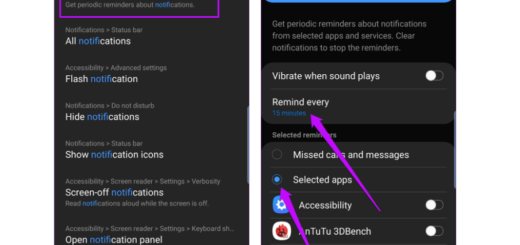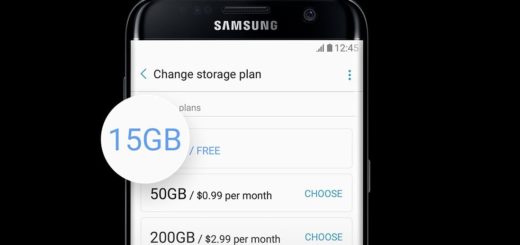Customize HTC One M9 Navigation Bar
The new HTC One M9 isn’t all that different on the outside from its One M8 predecessor, but be sure that it comes with some important software changes that you should know all about. HTC’s new and improved Sense 7 is a real joy to use and believe it or not, one of the more noteworthy new features I found is none other than the new custom navigation bar.
If you don’t already know, the nav bar is the bar across the bottom of the screen that displays the Back, Home, and Recents usual buttons.
But this time, let me tell you that things are a little different. If on most Android devices you have these typical software buttons, it seems that In Sense 7 HTC you have the possibility to put an extra user-defined button in the navigation bar, along with the ability to customize their placement just as you want.
How to Customize One M9 Navigation Bar:
- For the start, enter into Settings app by pulling down the notification bar and tapping the gear-shaped icon, or just find the settings app in the application tray;
- After that, it’s time to choose Personalize;
- Then, you have to select Change navigation buttons;
- A list of several options will be presented, but with only the default three being selected from the start; as I have said it before, they are Back, Home and Recent Apps;
- You can add one more to the navigation dock and rearrange the icons to fit your personal preference;
- Don’t hesitate to choose the extra user-defined button that you have in mind from the start;
- Don’t forget that the function of this extra button can be changed to a few options: Turn off screen, Auto rotate, Hide navigation bar, Quick settings and Notifications.
More about these options
To be honest, the Hide the navigation bar completely is my favorite one. You must be thinking, if the navigation bar is indeed hidden, how will you navigate around the UI? Well, let me tell you that you just have to swipe up from the bottom HTC black bezel bar and then, it appears again.
What about the Turn off screen function and the Notifications button? I find both of them as being ideal for those of you with smaller hands who have a hard time reaching the notification drawer or the Power button on this HTC One M9 device.
And if you own another HTC handset, the best part is the fact that Sense 7 rolls out to older versions as well such as HTC One M8 where the physical Power button was tough to reach even by those with regular hands. With these new functions, you should have no problem at all using the phone with one hand. And yes, this feature can also be found on the LG G3, so it is not a HTC exclusive one.