How to Use Samsung Galaxy S5 with One Hand only
4 min. read
Updated on
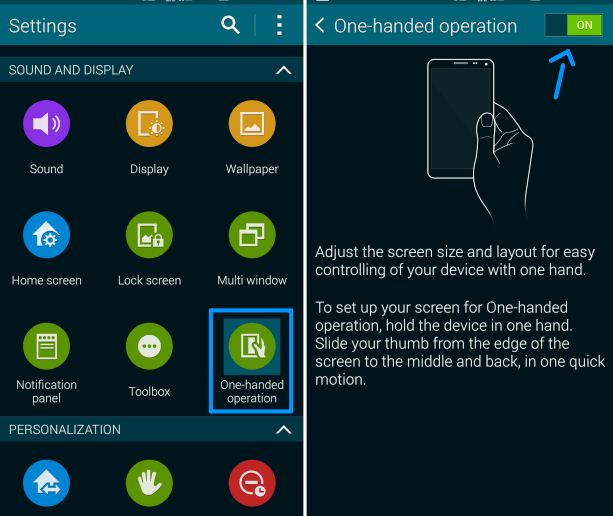
We must face the reality: Android smartphones continue to get bigger and bigger each year and Samsung’s latest Galaxy S5 is an ideal example for that. There is no reason for us to deny that having a smartphone with a beautiful 5.1-inch 1080p full HD display is excellent for playing games, viewing Facebook, watching Netflix and not only. A big screen also means enough space to do two things at once. As you probably know, you just have to hold down the back button to enable the multi-tasking mode and drag and drop your preferred activities directly into the main window.
So, this could be the ideal way to text to someone while you are also searching for something on the web, to use one screen as a reference while you type on another screen, without needing to go back and forth to take the information. Multi-window is a great feature and we recommend to give it a try, but we are also aware of the fact that not all of you feel comfortable with a handset that it is so big, or at least you would like to be able to use it with one hand only.
Operating with Galaxy S5 with one hand can sometimes be a challenge, especially if you have small hands, we are aware of that, but so is its manufacturer. Otherwise, we could not explain why has Samsung decided to add a “One-handed Operation” mode on its Galaxy S5 smartphone.
In case of not knowing how to use it, just follow the bellow instructions and you’ll succeed:
How to enable One-handed Operation on the Galaxy S5:
- Start by launching the Settings app on your Samsung Galaxy S5 handset;
- Find the ‘One-handed Operation’ and then simply tap on it;
- Turn the toggle at the top right to On;
- After that, a simple gesture swipe on the screen is the only one standing between you and the one-handed use screen, so don’t hesitate to do it;
- Finally, you should follow the directions on the screen in order to customize this function to the size of your own hand.
We can assure you that your Samsung Galaxy S5 will continue to function as before, only using less screen. So, it might look a little different, but it makes it very easy to navigate the entire handset with one hand.
You can find three buttons (one to return to full size, one to toggle quick favorites for calls and the last one as a multi-tasking option) on the top, while the bottom has the same multitasking, home, and back buttons, but the Volume up/down is a new addition. So, instead of having to reposition the Galaxy S5 smartphone in your hand before you can reach the volume keys, you just have to tap the bottom icons and you’re done.
Anyway, if you ever feel like returning to the normal screen size or if you just want to compare these two options that you can chose from, here’s what you can do:
How to toggle One-Handed Operation on and off:
- If you already have One-handed operation enabled and you want to go back to the normal screen size again, you just have to tap the Expand button in the upper right corner;
- After that, if you think about re-enabling the One-handed operation, you just have to slide your thumb from the side of the screen to the middle and then back in one motion (you have done that before when you have previously set up One-handed operation);
- For those of you who want to use their Galaxy S5 by using the left hand, you have to perform the motion starting on the left hand side of the screen; if you need to use it with your right hand, just do the opposite instead.
Do you enjoy using the One-Handed Operation feature on your Galaxy S5 or do you have a difficult time getting used to it? Let us know what your opinion is by using the comments area below.










User forum
0 messages