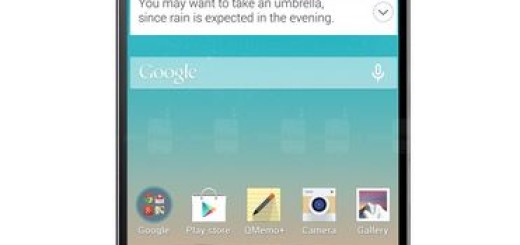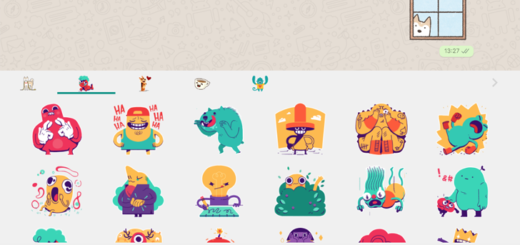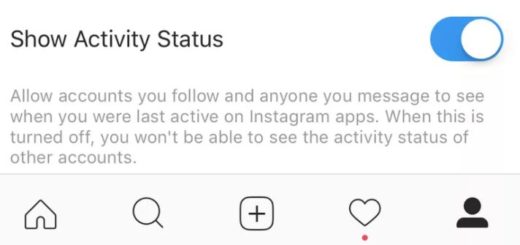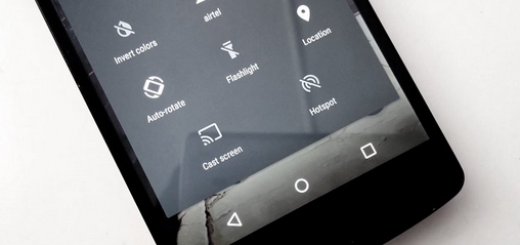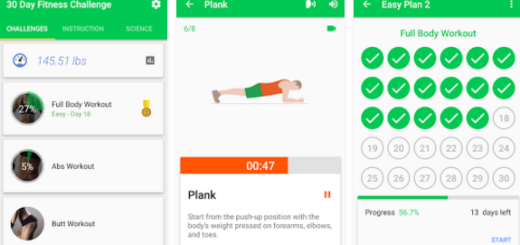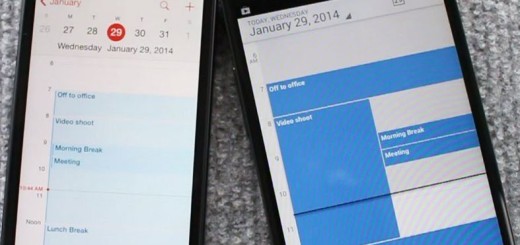Set a Guardian on Samsung Galaxy S10 Smartphone
Do you constantly fear that something might happen to your device? You can never be too careful about such things. So, you own the new Galaxy S10 and you love it, therefore why not registering a person (a Samsung account, to be more specific) as your guardian who can activate Emergency mode on your phone remotely? That’s exactly what this guide is about today, so do not decline my invitation to keep on reading.
Yes, you can easily register a person as your guardian who can control your phone remotely. Guardians can actually control these useful functions: locate your phone, extend your phone’s battery life, turn on Emergency mode, or ring phone, so you are pretty much covered. Stop worrying about losing your phone and not being able to act fast while another person could do it for you! Enjoy it since it’s an awesome device the one you own.
And not only that, but the Samsung Find My Mobile feature also helps you find the device’s location on the map, lock it, erase the data on the device, manage Samsung Pay, and much more. So, this service has your back covered.
Are you ready for the procedure? That’s what you have to do:
Set a Guardian on Samsung Galaxy S10 Smartphone:
- Head to the Find My Device website;
- Log in using your Samsung account credentials and select Sign In;
- You’ll be taken to a new page with your device’s location shown on a map in the background with several options on the right-hand side. Here, on the Find My Mobile page, click Set Guardian;
- You must confirm you have read the information provided, then click Agree;
- Click Add new Guardian;
- Using an email address, enter the Samsung Account for your chosen guardian;
- Up next, click Verify;
- Confirm the information is correct;
- To edit your Guardian, you will need to click Set Guardian > Edit Guardian;
- In case of ever wanting to remove a Guardian from your account, click Set guardian > Remove Guardian and here the Remove option waits for you.