Restore ‘Auto Rotate’ Feature on Android 5.0 Lollipop
With the new Android 5.0 Lollipop update, Google added new features within the default Android system. These in built features will be pre installed on any Android powered smartphones and tablets and you will be able to easily enable or disable any new software you will want.
Now, a recent problem reported by users who have already tested the official Lollipop system is related to the new Auto Rotate feature. This toggle was available on Google Play from a while now, but since it now comes like a default feature on Lollipop is even better.
Anyway, it seems that due to unknown reasons, the Auto Rotate feature suddenly disappears. This might be a Lollipop bug, which might be resolved during further Android 5.0.x OTA updates. But, until then, I will show you how to add back the missing Auto Rotation toggle.
This feature can be accessed with ease; all you have to do is to slide down the notification panel on your Android 5.0 powered device as the Auto Rotation icon will be displayed among other options. If missing, don’t panic, and just follow the guidelines from below for easily restoring the default feature.
Since Auto Rotation is now an in built app, you will not need to root or unlock your Lollipop device for being able to use it. You will just have to follow the steps from below for being able to change some in built settings.
How to Restore ‘Auto Rotate’ Feature on Android 5.0 Lollipop
- Thus, on your device access Menu.
- Then go towards Settings option.
- Up next, tap on Accessibility.
- There, as you scroll down, you will see the Auto Rotate option displayed.
- Just check the check box that is near the mentioned option.
- Save your settings.
- In the end, slide down the notification panel and check if Auto Rotation icon is being displayed or not.
That was all, which means that this is how you can manage Auto Rotation feature on any Android 5.0 Lollipop powered smartphone or tablet. For more dedicated Android tips and tricks follow our recent guides (for example, you can learn how to turn off Lock Screen Notifications or how to enable OK Google feature) or use the comments field from below for asking our help.

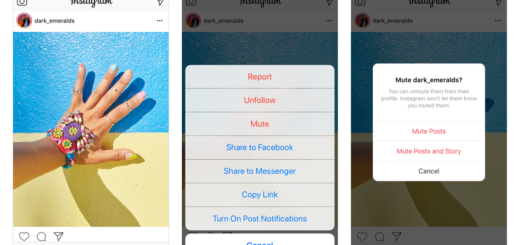


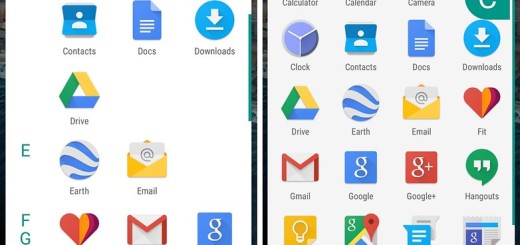

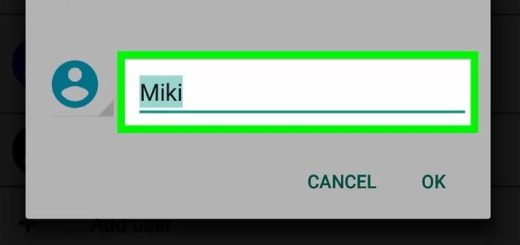
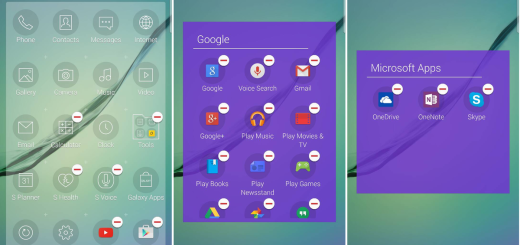




When I go n accessibility like you said AUTO rotate is not there either
hi nicole, i’m facing the same problem here, have you found the solution?
it may be called ‘portrait’. When u click on it then the name becomes ‘ auto-rotate’
[SOLVED] Wont Auto rotate Galaxy Note 2 after Lollipop Android 5.0 upgrade
After installing the new Android 5.0 Lollipop my Note 2 stopped auto rotating . After looking throught many suggestions none helped until I found the problem . The accelerometer was stuck! (all Diagnostics / sesor apps showed it was not responding) – It was not a HW problem but SW .
To solve I did the following: type *#0*# in the dialer – this is a build in test to the phone . then select sensors – Here I saw sensor was stuck and not responding to rotration , then select graphs . rotate phone and see the graphs work (change) . After this simple fix – everything returned to normal .
If this helped you – pls leave a comment here . thanks
it works for me. thanks!
You end up with the auto rotate icon but auto rotate itself still does not work.
Make sure you are looking for the icon that says portrait and has a lock on it. Just called customer service because I was missing auto rotation icon but it is the same as portrait. Hope that helps.
Thank you because this process was a bust.
Yes, THANKYOU!!! I was losing my mind. Iknew it was there! Why? Why do yhey do it this way? Lol =)