Easily Enable “OK Google” Feature on Google Nexus 6
2 min. read
Updated on
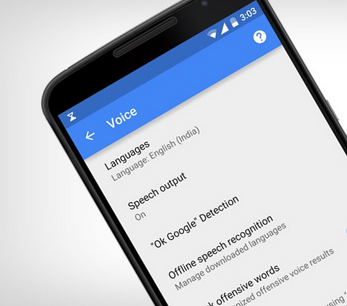
Google Nexus 6 is a great smartphone that comes with new important features. Some of these features are installed by default on the Android 5.0 Lollipop system, thus it can be accessed on any Lollipop featured smartphone or tablet, while other apps are pre installed only on the Nexus 6 as Motorola added its own personal touch.
In that matter, you need to know that your Google Nexus 6 comes installed with “OK Google”, a great feature that was first introduced on Motorola Moto X 2014.
“OK Google” is your personal assistant and your personal Android “secretary”. The software enables a voice feature on your Google Nexus 6 in term of speaking capability. Thus, in a few words, you say something, your smartphone obeys. Therefore, you can control your Motorola Nexus 6 by voice, even when the screen is locked down. Don’t worry, this great feature will not affect the battery life, so you can safely enable it.
What is strange is that, by default “OK Google” is turned off / disabled on the Google Nexus 6. So, if you don’t know that this option is there, you can’t use your voice for controlling your Android 5.0 Lollipop based smartphone.
So, because of that, during the following guidelines I will show you how to easily enable or turn on “OK Google” feature on your own Nexus 6. Don’t worry, root access isn’t required so you are safe and secured all the time.
How to Easily Enable “OK Google” Feature on Google Nexus 6
- Take your phone and open Google Now Settings.
- From there, choose Voice.
- From this point you can choose OK Google Detection.
- The main setting window will be displayed. Well, I recommend you to choose “From any screen” or “Always on” option.
- Don’t forget to pick “When locked” too.
- Save your changes.
- Return to main screen of Google Nexus 6.
- Reboot your phone.
- Check if OK Google works on your device.
There you have it; that’s how you can enable “OK Google” on your own Motorola Google Nexus 6. Stay close for further Android 5.0 Lollipop related tips and tricks – in that matter you can also check how to turn off Lock screen Notifications feature on any Lollipop powered devices.









User forum
0 messages