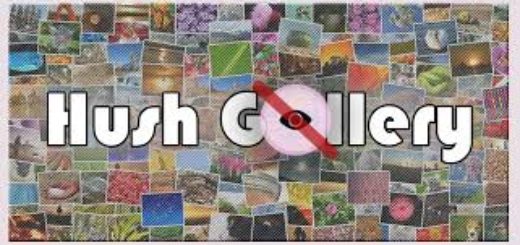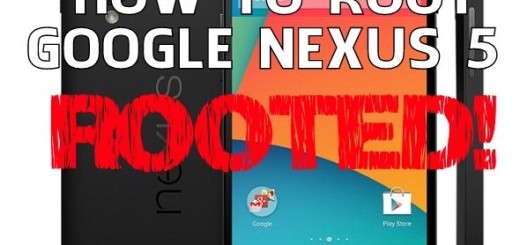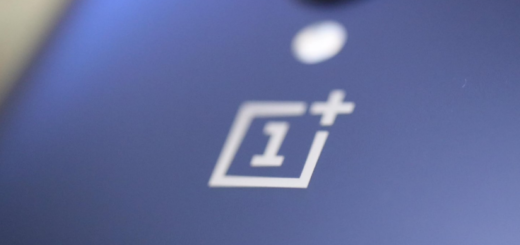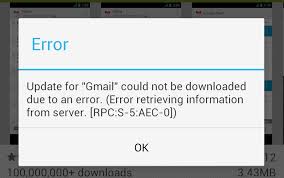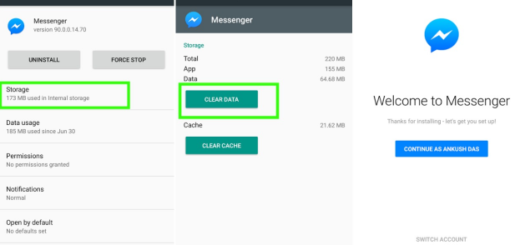Hard Reset your Oppo Realme C1 via Recovery Mode
If you’re having problems accessing your factory data reset options through the settings then you can still perform a factory reset on your Oppo Realme C1. So, relax and be sure this article will show you how to do it. This is the perfect solution if you’re having problems with your touch screen, or you can’t navigate correctly on your phone. It’s also an option if you can’t get your device to power on all the way or when it has experienced consistent slowdowns or crashes.
You know how frustrating these situations can be, not to mention if you can no longer remember your lock screen pattern. At the same time, hard resets are recommended before selling or trading in your smartphone, as all personal data and settings will be wiped.
This factory reset method applies to your Oppo Realme C1, but make sure you know the basics before starting.
Remember:
- Well, a hard reset is permanent and cannot be undone. It will erase all personal data and downloaded content on the phone, but it will not affect or erase your memory card or anything saved on your SIM card. That’s why I strongly advise that you back up your Oppo device before a hard reset.
- That the process below can take several minutes. Some phones can even take up to 15 min to reboot. Do not think of interfering during this process by forcing power off or performing any other action. This may lead to turning the Realme C1 phone into a brick.
- To properly charge it before starting the procedure.
Hard Reset your Oppo Realme C1 via Recovery Mode:
- To start the procedure, turn off your Oppo Realme C1;
- Now, you will have to enter the Recovery Mode. For this purpose, hold the Volume Down button of your Oppo Realme C1 and then, along with it, also hold the Power button until the phone turns on;
- You will now come across the word Start. At this point, you will have to Press Volume Down until the Recovery Mode is highlighted;
- Then, press the Power button to enter the Recovery Mode. If you were successful in entering the Recovery mode, you will then see an Android Robot on the screen;
- Now, you are press and hold down the Power button simultaneously with the Volume Up button. Then, let go of the Power button;
- Until the Wipe Data or Factory Reset is highlighted on the screen, press the Volume Down button. To select the option of Wiping data, press the Power button. This will immediately erase all of the phone’s data and reboot the device to the factory default settings and configuration;
- In the end, select the option to Reboot System Now.
Once it reboots, your Oppo phone is going to think its brand new right off the shelf. So, waste no more time and set it up again like you did when you first got it.