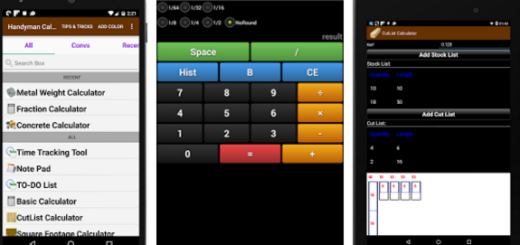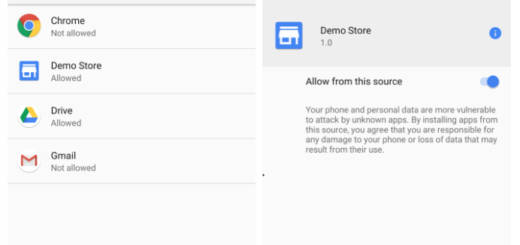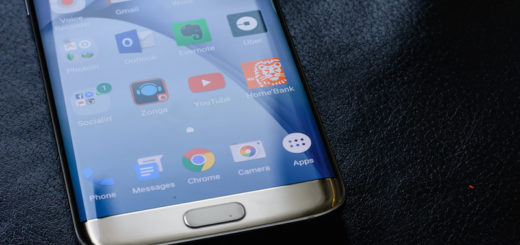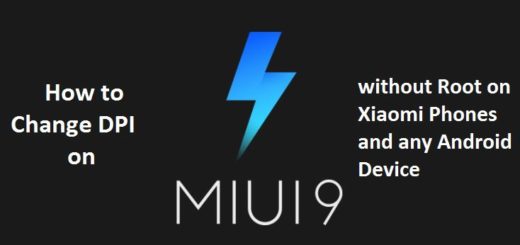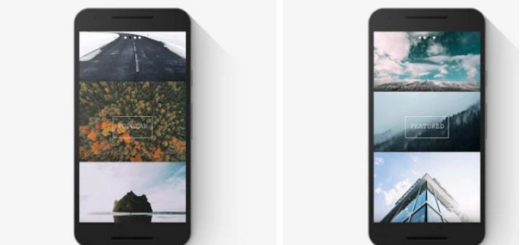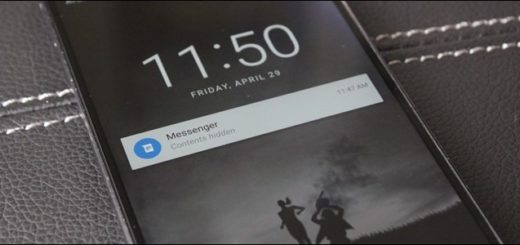Easily Hide Photos from WhatsApp and Gallery on Android
WhatsApp has become the basic messaging app for most of us, since the very first time it was launched. However, there is no such a thing as perfection and certain aspects need to be modified or adjusted to your needs. If you are bothered about WhatsApp Photos cluttering the Gallery of your Android phone, you can either stop WhatsApp from saving photos to your Android device or you can simply chose to hide WhatsApp Photos from WhatsApp and Gallery App and be the only one able to take another peek whenever you feel like doing it.
WhatsApp by default stores all images in the Gallery App on your handset. This is designed to make it easy for Android phone users to find all WhatsApp data in the Gallery along with other Photos, but there are many users who do not like to see WhatsApp Photos getting mixed up with other photos in the Gallery or want to get those photos for themselves only. So, how to hide photos from WhatsApp and Gallery on Android?
The procedure requires using an app called Hush Gallery. I must warn you that even if it lets you hide photos for free, if you want to hide videos then you need to make an in-app purchase. By following the below steps, your photos will safely go to a new folder called HushGallery, so you won’t worry about them any longer, not to mention that beautiful UI design or the various options for sharing , deleting and unhide your files.
Easily Hide Photos from WhatsApp and Gallery on Android:
- Grab Hush Gallery Hide photos from this Google Play Store link;
- Install it;
- Run the app on your device;
- You must enter the app and click Gallery;
- Now, set up an easy to remember passcode;
- You’ll get a pop-up asking you if you really want to hide this photo. Confirm;
- When you go back to the friends list and come back to the conversation, you’ll see that the image you just sent to Hush is still there, it’s just blurred over. However, tapping the image doesn’t take you anywhere. It says that the file you want to access doesn’t exist, so you’ve succeeded;
- Return to WhatsApp and open the conversation where the photo lives;
- Tap and hold the photo to select it;
- Now, tap the Share button;
- Select Hush;
- At this point, you know that your images are securely saved within the app, so don’t hesitate to delete the images from WhatsApp. Like that, they will no longer be visible in WhatsApp or the Gallery app;
- To unhide a certain photo, just go to the app, tap on Gallery and select the image. You’ll see an eye icon in the bottom row. Tap it and choose the Unhide option.