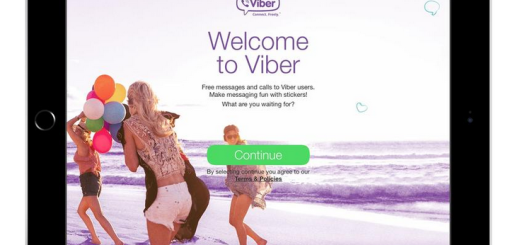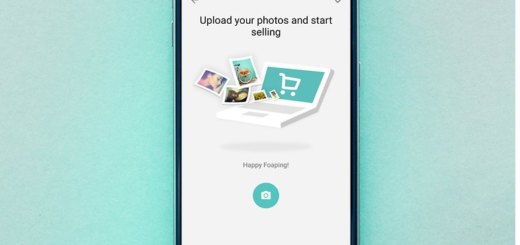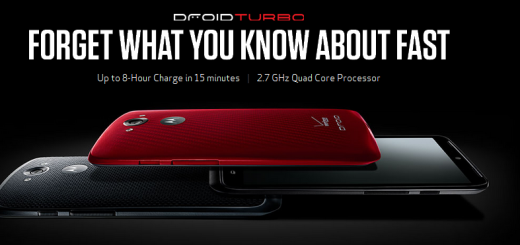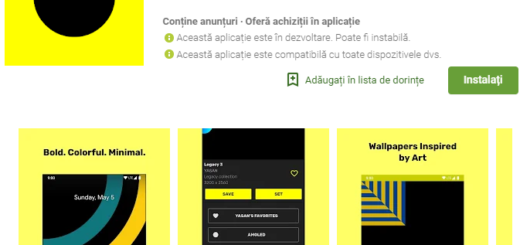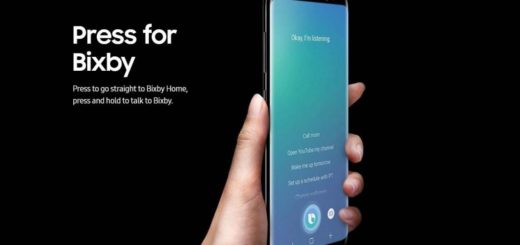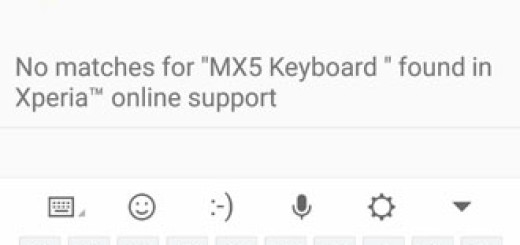How to Hide Sensitive Notification Data on Samsung Galaxy devices
There are times when you don’t want your text messages and emails showing up in its entirety on your lockscreen for anyone to see. Someone could send you a certain text at the wrong time. And the person next to you simply takes a peek at your lock screen and your security could be at risk. How to prevent that from happening? You just have to learn how to hide sensitive notification data on your Android device.
The process is pretty much the same across most Android devices, with the biggest difference being on Samsung Galaxy. But there’s no problem. Given that, here I am to show you how to do it precisely on Galaxy handsets. If you happen to be a user who takes security very seriously, this little tweak is all that you need.
If you want to change the setting again in the future, or you forgot to set it first time, it happens to all of us. You can now go back into the Settings app and make the necessary changes. That’s how simple it is:
How to Hide Sensitive Notification Data on Samsung Galaxy:
- Hop into your Android handset’s settings menu;
- In Settings, scroll down and select the “Lock screen and security” entry;
- The “Notifications on lock screen” option is the one that helps you this time. Just tap it to make it possible;
- Here you can find a whole new menu, but don’t get lost. Just look for this one setting: “Content on lock screen”;
- Tap the option;
- This will open a small drop down menu with three choices: “Show content,” “Hide content,” and “Do not show notifications”;
- You know what you have to do. Just choose “Hide content.”
It’s a simple way of getting what you want, right? Let us know in the discussion thread below.
And if you wish to enjoy even more control, you can also block certain apps completely if you don’t want them to show up on the lock screen at all. The choice is all yours!