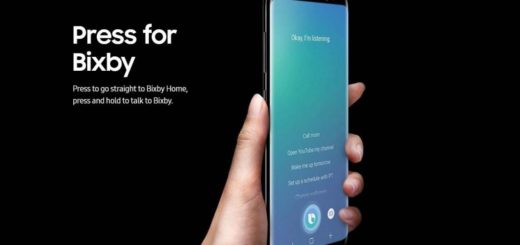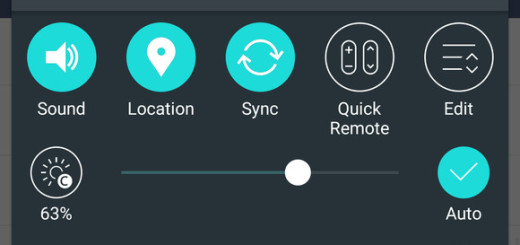Learn to Remap Jovi Assistant button in your Vivo NEX
Do you also own a Vivo NEX handset? This smartphone comes with several innovations such as a true full-screen, pop-up camera, or Jovi AI. The latter is an important feature as it makes the use way easier and smarter. And besides that usual standard hardware specifications you’d expect getting, the company implemented an extra physical button to the smartphone named Jovi Button.
By default, the button lets you open Google Lens in short click while the long press triggers Google Assistant. Despite of the fact that Vivo markets it as the Jovi Button, there is still no Jovi Assistant added to the smartphones. And you have no official chance to remap the button either. I know that some of you might have tried to enter into Settings > Jovi > Smart button. Here you can find two options: Google Lens and None.
So, you do not have any sort of option that lets you actually remap the button. This is why you must use some third party apps to make your dream come true. Because you can obviously do that, even if it isn’t as easy as you might expect it.
Learn to Remap Jovi Assistant button in your Vivo NEX:
- Take the Buttons Remapper (No Root) app into your device;
- Then, open the Buttons Remapper app in your smartphone;
- You must bow tap on Service Enabled and toggle on;
- You will be redirected to Accessibility settings where you have to grant app permissions;
- Then, go to Settings > Jovi > Smart Button > None;
- Return to the app and tap on “+” button at the bottom;
- Tap on Short and long press;
- Here, select Other from the drop-down menu below Key section;
- Tap on the physical button for Jovi on your Vivo smartphone. You will now be directed back to the app’s previous screen, and you could see the button identified as Key_308;
- It’s time to mark the Checkbox near to Long press and choose seconds and Press& hold delay;
- Below the Action section, choose an action that you need to remap to the button. That’s how simple it really is!