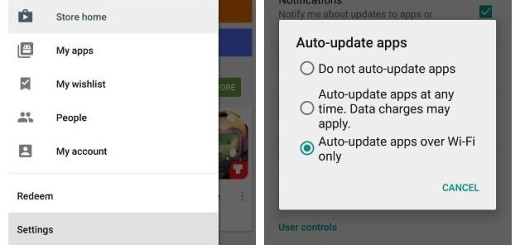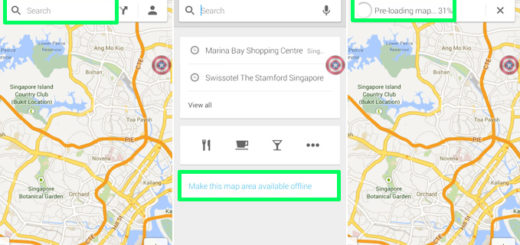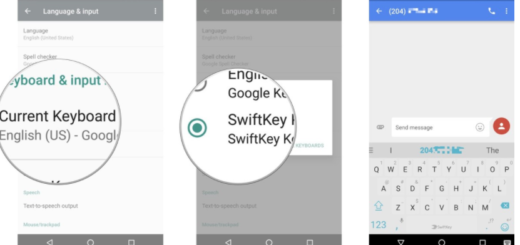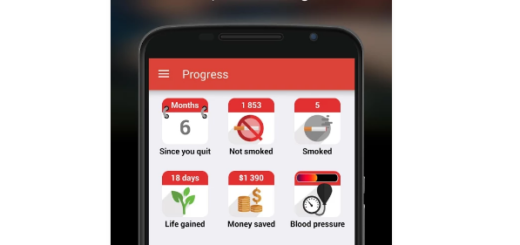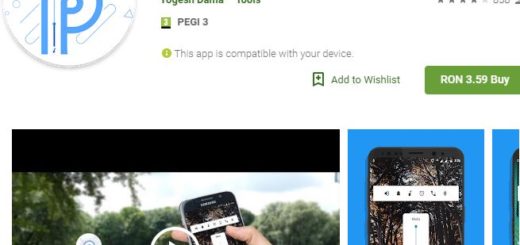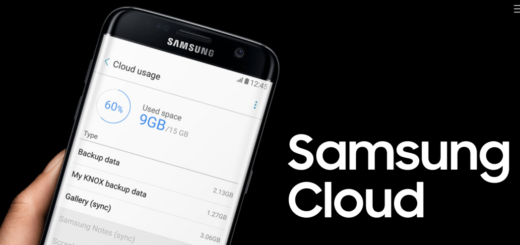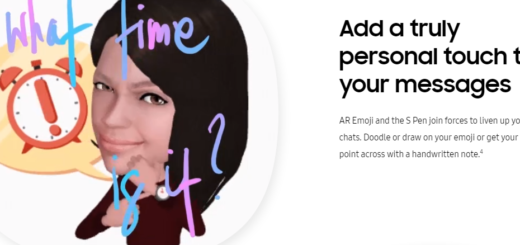How to Show All Hidden Apps on Huawei Mate 8
For those of you who own a Huawei Mate 8 handset, you may want to know how to show the hidden apps on your smartphone. The reason for showing hidden apps again is because you may have not liked the pre-installed apps that came on your handset in the first place and decided to hide them (since you cannot really do something about all of them for good).
Well, since Huawei Mate has a hard time to add more memory to Huawei’s latest flagship smartphones, this is actually something that you will want to do at a certain point.
Yes, you will want to delete some apps on your Huawei Mate 8 since this normally helps to create extra space for you to add other files like pictures, music and movies on to the smartphone, but not all apps can be deleted in the first place.
That’s why you end up hiding them! You aren’t the only one doing so and it’s normal to change your mind at a certain given point. So, don’t you know how to show the hidden Huawei Mate 8 apps? Let me show you how easy the procedure really is:
Detailed Procedure:
- For the start, you have to go to your Home screen;
- Then, enter into the app menu;
- Tap on Settings;
- Select Applications;
- At this point, browse and choose Application Manager;
- Feel free to tap on all apps;
- Now, a pop-up screen will appear. Here you will see the list of apps which are disabled;
- At this point, select and show the hidden apps which you want;
- Up next, go back to the home screen;
- After you follow the instructions here presented, I can assure you that you’ll be able to show hidden apps on your Huawei Mate 8 with no sort of issues.
So, have you completed this guide? If this was useful, please share to help others and in case of needing any help, you know what you have to do. It isn’t the best day to be shy to ask for help, I can assure you of that since that’s a part of my job here!