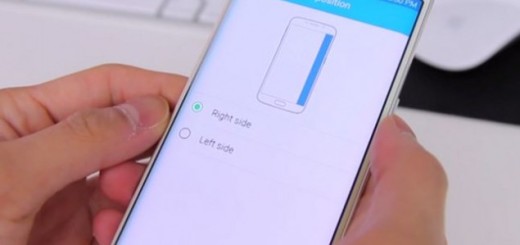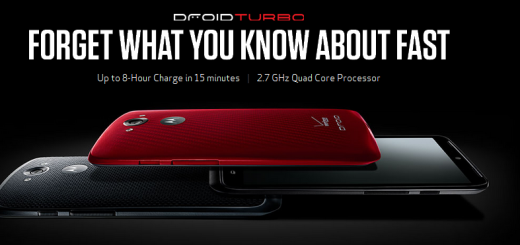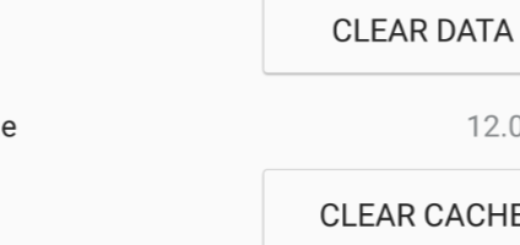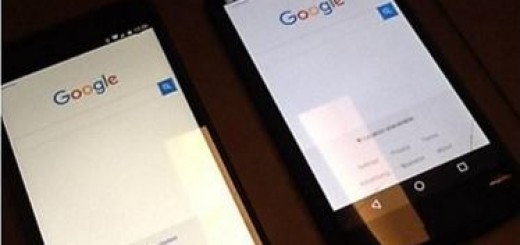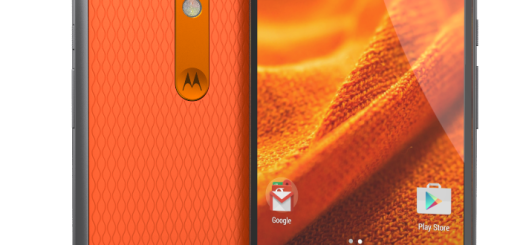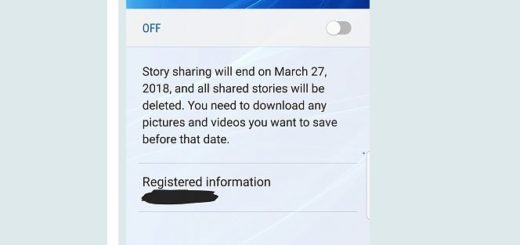Adjust Window Size of Multi Window mode on Galaxy S8
The Multi Window feature of your Galaxy S8 is no secret! You know that it needs a little tinkering to get it to work properly, but once you’re in, you will never use your smartphone the same way again. To be more precise, you are able to open two apps on a split screen and use the multi window to view apps at the same time on the Split Screen.
Multi Window brought a lot of excitement at first (don’t you imagine that Galaxy S8 is the first device to have it), but I think that people tend to forget it. I hope that you are not one of them and if you like the sound of multitasking, then you must use Galaxy S8 Multi Window mode.
With this handset, it looks like many will get back to using Multi Window more often, thanks to the taller display. And don’t stop at simply enabling the feature, but once you have Multi Window mode up and running, you can resize both windows according to your needs.
You can use the instructions below to learn how to do this.
How to Adjust Window Size of Multi Window mode on Galaxy S8:
- First of all, press the Recents key to access the list of recent apps;
- Up next, you must select the first app by pressing on its Multi Window mode button;
- Then, select the second app by either browsing from the list of running apps. You can also use the More apps button for the very same purpose;
- Press and hold the Window controls icon (I am talking about the small white line on the window border);
- Drag a window up or down to scale it;
- Let go of the icon to set the window sizes.
You may also need to learn:
- How to Turn on Galaxy S8 Game Launcher;
- How easy is to pull up quick shortcuts on Galaxy S8;
- How to Adjust your Galaxy S8 Display Size;
- How to Use Smart Lock on your Galaxy S8.