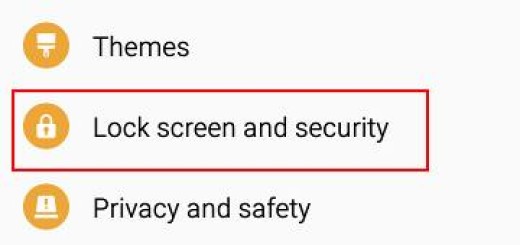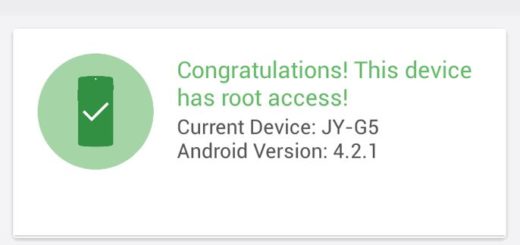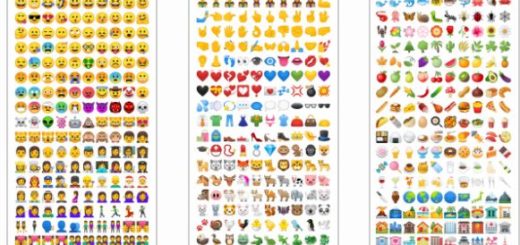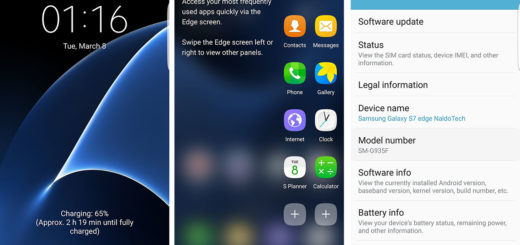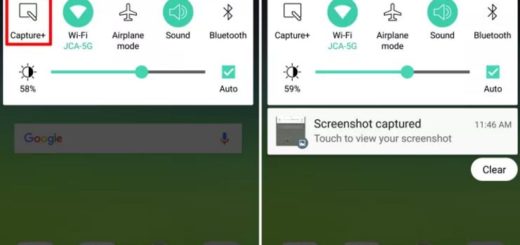Install Unofficial CM13 on Samsung Galaxy A3
The CM 13 firmware shouldn’t be associated with Samsung or with Google in any way, but it’s only a free aftermarket of Android 6.0 Marshmallow, developed by third party devs. You all want to enjoy the Doze power saving feature, a more intuitive Now on Tap feature, new security-feature-verified boot system, better battery life and more, so why not installing the Unofficial CM13 on your Samsung Galaxy A3?
In order to assure you of the fact that you are taking the best decision, let me tell you that this version is stable enough for a daily use and there are chances to find only minor problems, but nothing major like boot loops, lags, bugs, force close errors, heating issues, screen freeze.
Installation of custom ROM requires clearing the memory of the phone, so you shouldn’t complete this step by step guide before making a Nandroid backup. Then, make sure that the appropriate USB driver are already installed on the PC or else your Samsung Galaxy A3 will not be recognized by the computer and enter into Menu – Settings – About phone from where you have to tap several times on Built Number in order to become a developer; finally, from Menu – Settings – Developer options you have to check the USB Debugging option.
Even more, your phone must have more than 60% battery, or else there is a chance of seeing the smartphone getting temporarily bricked if the installation process is interrupted midway. This unofficial CM13 found below has to be installed on Samsung Galaxy A3 models only. I know that the idea is tempting, but make no mistake; if tried on other devices, it might brick them, so double check if it’s the case (for that, you must enter into Settings >> About phone >> Model number).
And despite of the fact that installing a custom ROM improves the handset’s performance and UI experiences, it makes the company warranty void; the company will no longer be liable to provide updates in future and you will have to pay for any technical assistance. Could this be a problem? Take your time to decide! The guide will still be here, waiting for you:
Install Unofficial CM13 on your Samsung Galaxy A3:
- Access this page from where you can download for free the CM 13 custom ROM firmware;
- Also download compatible Google Apps from here – this package is not included on the Marshmallow update so it has to be manually applied;
- Place Android M zip file and Google Apps .zip file into the phone’s SD card memory;
- Turn off the device and disconnect from the PC;
- Perform the regular Recovery Mode by pressing and holding the Volume Down and Power buttons at the same time;
- After entering the RECOVERY mode, clear the phone memory, by choosing ‘wipe data/factory reset’ option;
- Clear the cache memory by selecting ‘wipe cache partition’;
- Then, return to main menu of recovery and pick install zip from SD card;
- Tap choose zip from sdcard and go to Android M ROM .zip file in SD card;
- Enter the installation process;
- Repeat the same procedure to install Google Apps;
- Once done with the installation process, navigate to ‘+++++Go Back+++++’ and restart the A3 device by opting ‘reboot system now’ seen in the recovery menu.