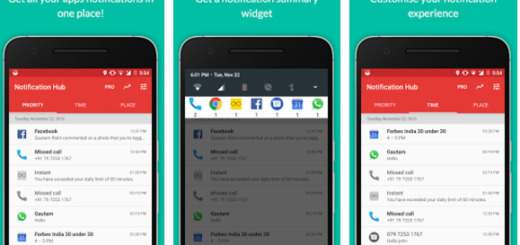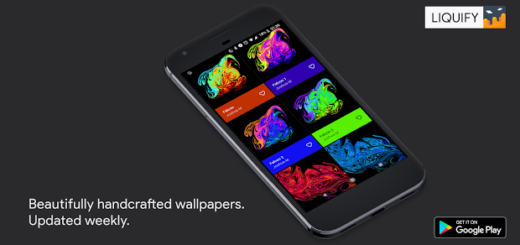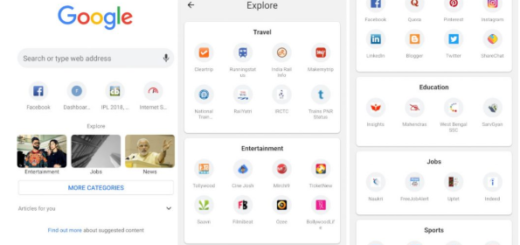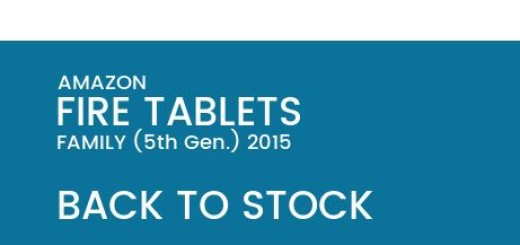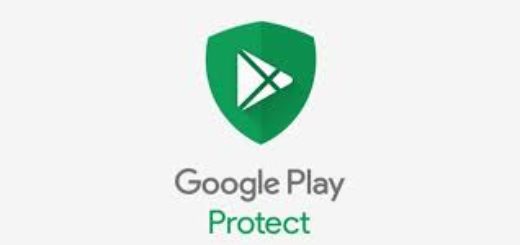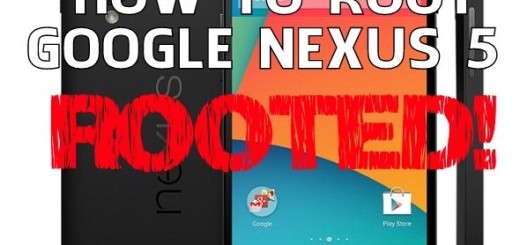Flash Android 6.0 Marshmallow OTA Update on Motorola Moto X Play
Google has unleashed the Android 6.0 Marshmallow update for Moto X Play, which means it will eventually hit all devices as an over-the-air (OTA) update. Unfortunately, this doesn’t happen in a second and it could take several weeks, so are you willing to wait that long? The good news is that you can download the OTA update and manually install it yourself.
This is possible thanks to Merlin, a member at XDA forums. The Android 6.0 Marshmallow OTA capture that I am telling you about runs with no problems on the Canadian variant of Moto X Play XT1563 Telus, Koodo, Public Mobile and more and it comes with a few important bug fixes and stability improvements, not to mention the new software from Android.
Although this procedure won’t wipe any of your data, it is still highly recommended to back up all of your important data (so do not hesitate to use these guides: Backup Android Data Without Root or How to Backup and Restore IMEI / NVRAM Data on Android Devices) and don’t forget to check the battery. A simple mistake like this one could lead to bricking your handset and I am sure that this is not what you have in mind (there are various How to unbrick guides here, but let’s hope that you won’t have to get there).
That was all you had to do to be prepared for the procedure! Now, you just have to follow the steps outlined below, and you will be enjoying Marshmallow’s goodness in no time.
How to Flash Android 6.0 Marshmallow OTA Update on your Moto X Play:
- For the start, you must enter here to take the OTA zip file;
- Connect your device via the original USB cable;
- Then, you have to move the OTA zip file from your PC to your phone’s storage or SD card;
- Turn off your Motorola handset;
- Then, boot into recovery, restart your device and press the Volume Down button while booting up;
- In Recovery Mode, choose Apply Updates from phone’s storage;
- Go to the OTA file you just saved on your phone by using the volume keys;
- With the help of the power key confirm the action;
- The installation process will start on your device and I can assure you of the fact that it takes no more than a few minutes; have patience;
- When the installation is completed, be sure that your Moto X Play smartphone will automatically reboot.