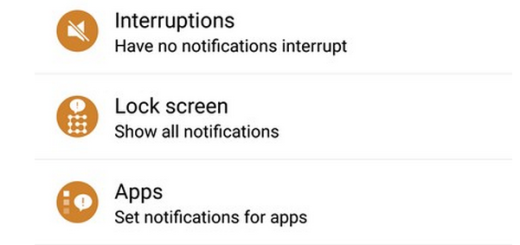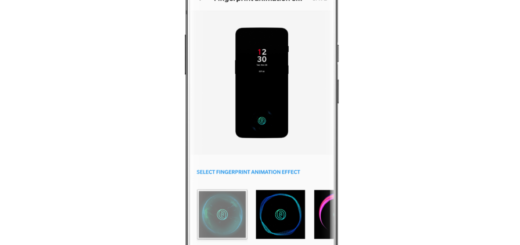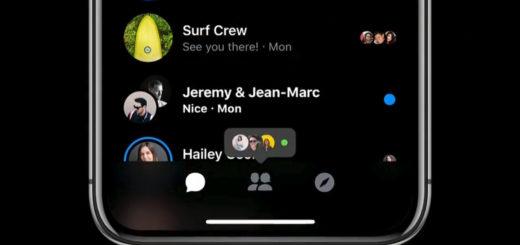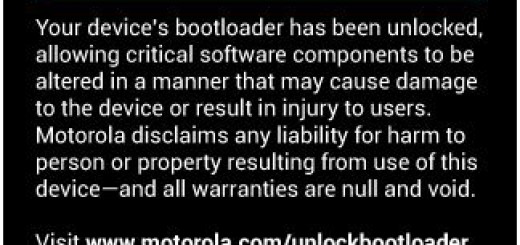Turn your Samsung Physical Home Button into a Touch Key
Samsung’s phones owners know that using the physical home button on their devices is not as easy as it might seem. Am I the only one thinking that tapping a capacitive or on-screen button is not necessarily faster and easier? Let me tell you from the start the fact that there is a way to turn your Samsung physical Home Button into an Android Touch Key.
The Android home button is used to go back to the home screen and launch Google Now. To do so, you have to physically press it. But with the help of an app, you can turn the home button into a capacitive key. The easyHome app is the one that I am taking about and it seems the best solution in this case.
Believe it or not, the app changes the fingerprint reader functionality in order to act like a button press. All you have to do is to tap the home button (yes, just tap it, don’t press it), and easy Home triggers a home button press. Well, I find this method as being much faster and silent and I can also tell you for sure that the app works with no flaws.
However, let me add from the start that the app utilizes the fingerprint scanner found in newer Samsung devices, so it can only be used on a limited number of phones: Samsung Galaxy S5, Galaxy Alpha, Galaxy Note 4, Galaxy Note 5, Galaxy Note Edge, Galaxy S6, Galaxy S6 Edge, Galaxy A8, as well as Galaxy S6 Edge+. Have you also found your smartphone in the list? Then, what are you waiting for? Here’s what you have to do:
Turn your Samsung Physical Home Button into a Touch Key:
- The first thing that you have to do is to take the EasyHome app for Samsung from the Google Play Store by using the following link;
- Then, you must install it on your own Samsung handset;
- Open it up and accept the license agreement;
- From here, it’s time to tap on the Start the app option;
- You’ll be asked to enable easyHome’s device administrator plugin, so tap “Activate” when you see this message;
- The free version of easyHome gives you the possibility to use the new capacitive touch feature as a home button;
- Even more, let me inform you that there is also a pro version ($1.69). With the help of this version, you can also wake the screen by touching the home button (as long as you’re not using fingerprint unlock) or lock it with a long-tap; to be more precise, go to the Settings entry from easyHome’s main menu;
- From here, enabling the “Lock phone” option will let you lock your device by long-touching the home button;
- Enabling the “Wake screen” and “Lock phone” options will let you use the capacitive touch features to quickly wake, then lock your device right back. Let me be clear about the fact that these options only work if you are not using the stock fingerprint lock feature.