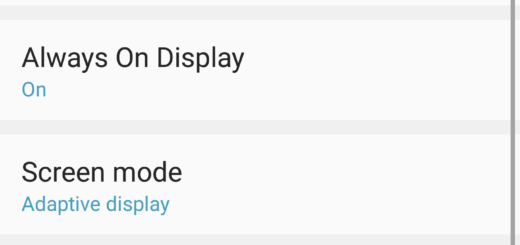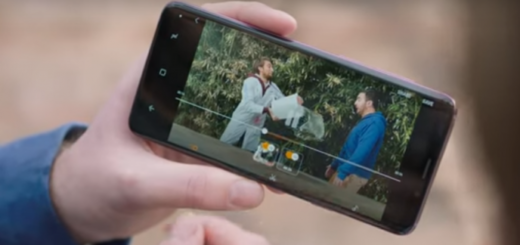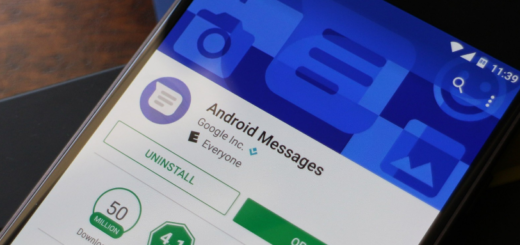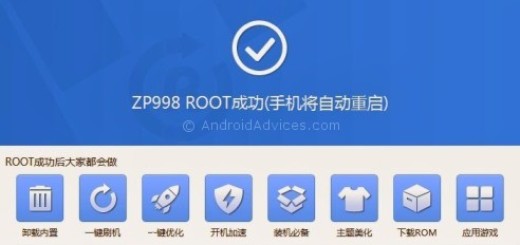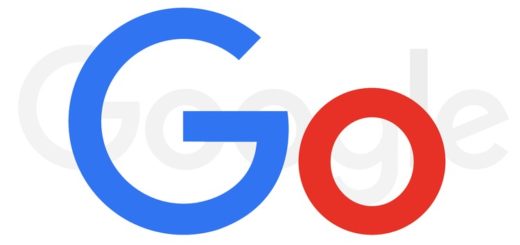Flash Official CM 13 ROM on Nubia Z9 Max
The Cyanogen team has released CM13 Android 6.0 Marshmallow ROM for a few devices and now it’s your turn. If you are excited to try the new Android 6.0 ROM on your ZTE Nubia Z9 Max, it’s time to flash the CyanogenMod 13 ROM (Nightly) and enjoy all the new features of Android 6.0 Marshmallow along with a host of CM features.
The guide explains how to flash the official CyanogenMod 13 Android 6.0 Marshmallow ROM, but don’t go to the procedure without taking in consideration the preparatory steps. The below procedure will wipe your device completely, so I have only one advice for you: you have to take a backup of all your data on your phone before proceeding. Also, make a Nandroid backup from custom recovery. Then, make sure you have the most recent TWRP recovery installed and you should also have the device’s drivers installed on your PC so as to transfer the ROM and Google apps to the storage.
Then, you must fully charge your Nubia Z9 Max device or at least to 60%, so that the device won’t power off during the installation process. No less important, the listed custom ROM is compatible with ZTE Nubia Z9 Max codename nx510j only, so it won’t work on any other device. Try it on your own risk and don’t blame me if you end up with a bricked device.
Even more, be prepared to lose the warranty if you apply the steps described below (you can also read this tutorial on How to Restore the Warranty on your Android device that might be just what you need to solve this problem) and let me remind you that you can follow the tutorial carefully. I will not take any responsibility if anything goes wrong. This guide is intended only for advanced users and if you are not one, you should better stop here.
Flash Official CM 13 ROM on Nubia Z9 Max:
- Head to this page from where you can take the CM 13 ROM;
- Also download the Google Apps by using this link;
- Next, transfer the zip files into your device’s internal storage via USB;
- First turn off your device;
- Then, press and hold volume down and power keys at the same time. When you see the TWRP logo, this means that you have successfully booted into the recovery;
- You have to back up your ROM;
- You must also perform a full system wipe by tapping ‘Wipe’ (Wipe data / Factory reset, Wipe cache, Wipe dalvik cache);
- Return to the home screen and tap on the install option;
- Select the ROM file and swipe the confirmation button to proceed with the installation;
- Then, return to home in the TWRP and tap on the install option;
- This time you have to select the Google apps zip file;
- After that, you have to reboot to system.