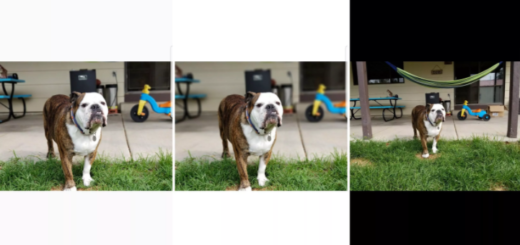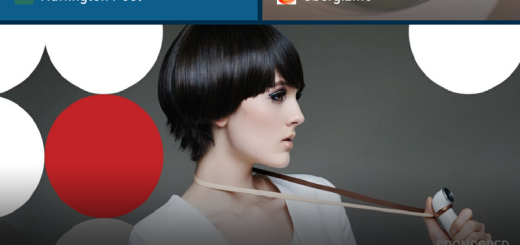How to Easily Enable USB Debugging in Vivo V5
USB Debugging Mode is a mode that can be enabled in your Vivo V5 or any other Android smartphone. Why should you do it? Well, that’s a long story, to be quite frank. To make it simple, all Desktop recovery tools require enabled USB Debugging mode to access internal memory of your mobile device. USB Debugging comes into the scene as it is known for facilitating a connection between your phone and a PC with Android SDK, but it’s just one of its functions.
USB debugging is useful as it allows us to pull and push files to the device even when it does not boot correctly. You may also use it backup data to computer, or to recover deleted files.
Besides that, it is also crucial process in rooting your Vivo V5 and these are only a few examples. My job here is not to convince you of anything. You know better than anyone if such operations fancy you in the first place or not. The same goes for being or not ready to perform that without compromising the safety of your handset.
Would you like to continue? It takes only few taps to enable USB debugging on your Vivo phone. Let’s check it out. Then, just start exploring (carefully, of course) and let me know if you need any extra help. That’s why I am here for.
How to Easily Enable USB Debugging in your Vivo V5:
- First of all, from a Home screen, you have to navigate into Settings;
- Under Settings, scroll down a bit and tap on Developer option;
- Under Developer option, tap on USB debugging;
- Now, just select USB Debugging to enable it.
That’s it. You have successfully enabled USB debugging on your Vivo V5 handset. And since you are here already, let me give you a fast tip. You can and should also enable the Stay awake option, to prevent your Android device from sleeping while plugged into the USB port. It takes only a second to do it and you’ll enjoy that later!