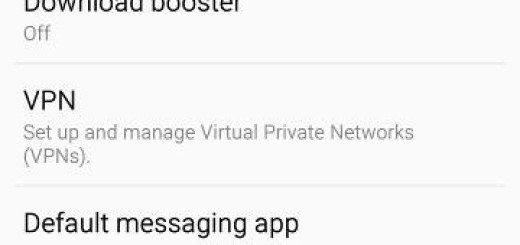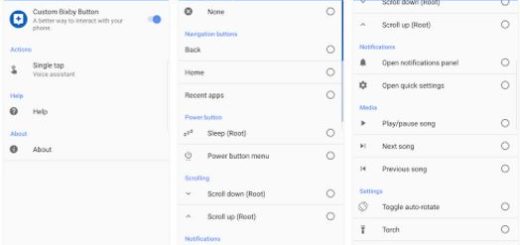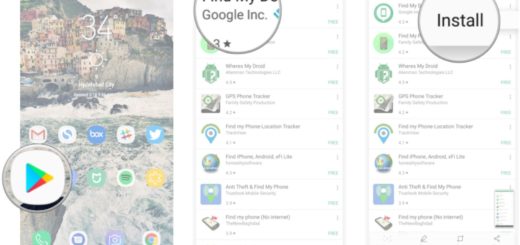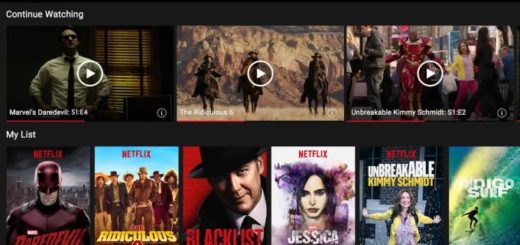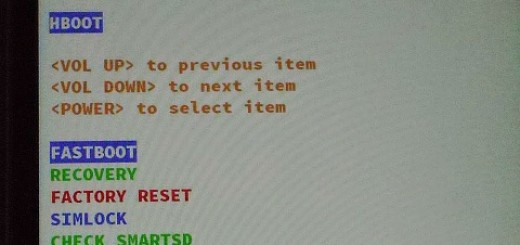How to Soft Reset your Frozen Galaxy S8+
At some point, you’re probably going to have to reset your Samsung Galaxy S8+ device. I know that practically your device is one of the most powerful Android smartphone models in the market today, but you can expect a problem or two to emerge after a few weeks of use. It may be due to misconfigurations, corrupt files or firmware issues and you all know the result to all these. When it’s frozen and not responding, you will want to soft reset it.
It’s worth noting that resetting a frozen Galaxy S8+ will not erase any data. This procedure just reboots the phone. No data will be lost, although I must warn you about the fact that apps or browser windows will be closed. Are you willing to accept that?
I am aware of the fact that this is very frustrating, especially if you don’t know how to soft reset or restart your phone, but you are here to learn. This is what you have to do, but not before letting me to remind you that the S8+ power button is located in the right side of the phone.
If you press the Bixby button, which is located in the left side of Galaxy S8+ and below volume buttons, mistakenly for power button, the procedure will not work.
Detailed procedure:
- To soft reset a frozen Galaxy S8+ you need to hold the power button and the volume-down button for about 7 seconds;
- Continue holding them down until the display turns off and the phone vibrates and the Samsung Galaxy S8 start up screen appears;
- Your Galaxy S8+ phone will then reboot, and hopefully, start working properly once again.
- It’s worth nothing that if it was extremely frozen or unresponsive the Galaxy S8 could boot back up into what’s called a maintenance or “safe” mode. Follow the instructions on-screen tin order to navigate with the volume keys. Scroll down to reboot, and hit Power to reboot normally.
That’s it, we’re all done this time. As a quick note, this process is not very different on Galaxy S7 and S7 Edge, so here you can keep on reading: How to Hard Reset the Samsung Galaxy S7 Edge or How to Hard Reset the Samsung Galaxy S7.