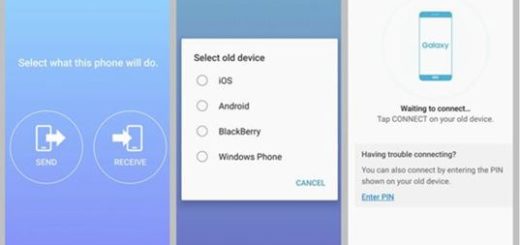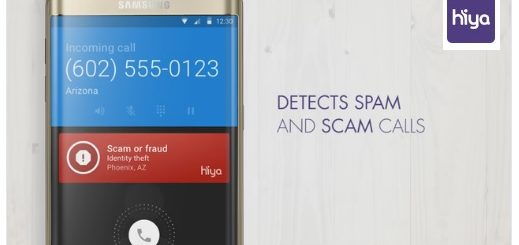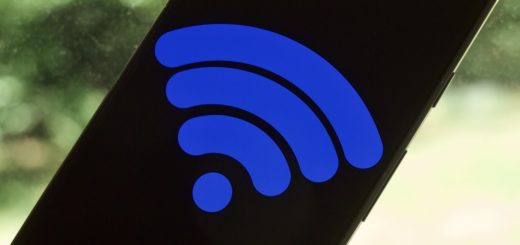Set up Samsung Pay on Galaxy S8
Samsung Galaxy S8 is not only official, but also in your pocket, from what I see. Good for you since you haven’t wasted any time! Here you are, exploring things about your device, so this time you should better go in this path: your smartphone has full support for Samsung’s mobile payments platform, which can be used at more points of purchase than Google’s own Android Pay, so that’s why you should set up Samsung Pay on Galaxy S8 right away.
Isn’t this a strong enough reason for you and your Galaxy S8? Then, let me tell you the fact that it is compatible with all kinds of terminals, to make the checkout as easy as possible and even better, it works with six of the most important banks and issuers: American Express, Bank of America, U.S. Bank, Chase, Wells Fargo, as well as Citi.
On Samsung’s latest flagships you will also enjoy the NFC and MST technology, therefore the ability to pay on more merchants than Apple Pay and Android Pay can support and don’t leave aside the fact that Samsung Pay works with the most popular carriers on the market (MetroPCS, T-Mobile, AT&T, Verizon, Cricket Wireless, U.S. Cellular, Sprint).
How to Set up Samsung Pay on Galaxy S8:
- For the start, open the Samsung Pay app in the app drawer;
- When you open the Samsung Pay app, you will first see all the credit and debit cards added so far;
- Your digital wallet will let you store on it whatever you would store on your physical wallet, so feel free to add a new card to it, by simply using the Add option. This can be found on the top right corner of the screen;
- You are asked to scan the card so that the app will automatically fill in the details of a custom form, but if you don’t feel comfortable with this idea, you can also manually type those details;
- Then, enter a custom security code;
- You must also confirm that you are the owner of the card and you’re entitled to access and handle this information;
- You can choose to receive a security code on your phone or on the e-mail and, alternatively, you can call the bank;
- Up next, sign your name in the dedicated field, in the even that some merchants will want to see your signature for confirmation;
- You may also add gift cards, following the same steps as with the credit or debit cards;
- Tap the More button and you will access an extended list of services related to mobile payments;
- Tap the Events menu and this will show you the most recent Samsung Pay offers;
- Activate the Simple Pay feature and you will have the chance to access your cards and make payments without even launching the app, but not without the required protection.
Therefore, up to this point, every time when you swipe from the bottom of the display you will see your list of cards and suffices to input your pin or use your fingerprint to unlock it and make a payment.
That’s how you can easily set up the Samsung Pay app on your Samsung Galaxy S8! And don’t leave aside that Samsung will even give you a bunch of bonus points in its own rewards program for being one of the first to buy the Galaxy S8 when you set up Samsung Pay, but I don’t want to spoil the surprise! This is all on you!