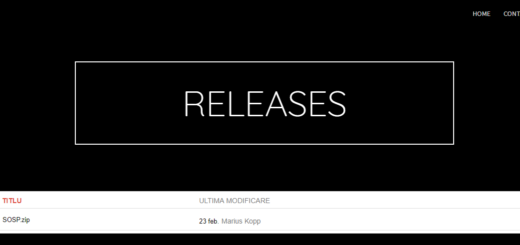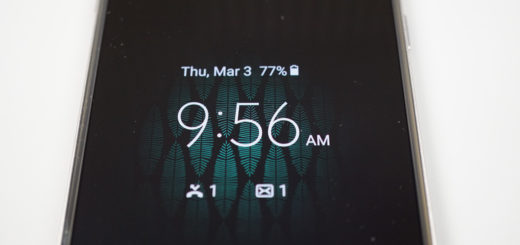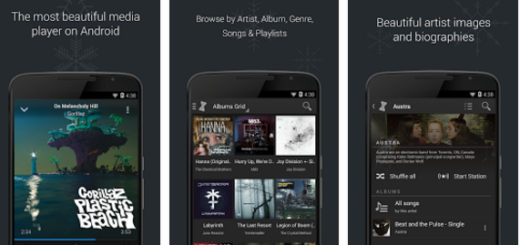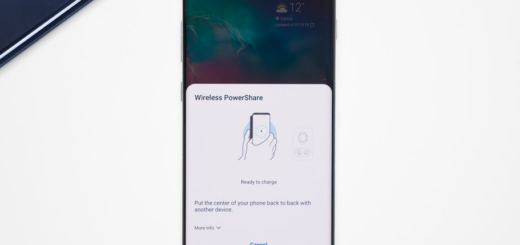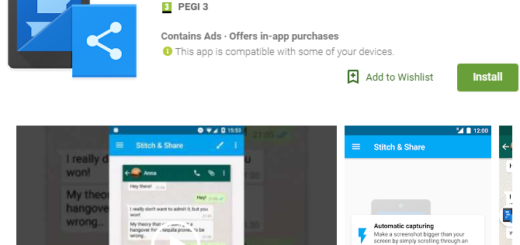How to Activate Galaxy S8 Bluetooth Dual Audio
Samsung’s Galaxy S8 is the first smartphone on the market to ship with Bluetooth 5.0 and this means major improvements to audio, speed and range, but this is not all. The Samsung Galaxy S8 smartphone also comes with an amazing an awesome new feature called Dual Audio and let me tell you why you must use it.
This will broadcast Bluetooth media audio to two Bluetooth devices at once. It’s easy to use and works remarkably well, so don’t tell me that you don’t want to discover how to Activate Galaxy S8 Bluetooth Dual Audio.
Yes, headphone splitters are useful, but to enjoy music on two different devices, users have to stay close, and this turn into a major inconvenience. This feature is new for music and movie lovers, who can share audio from one device to two headphones. All you need is to set up Galaxy S8 to send Bluetooth audio to two devices simultaneously.
How to Activate Galaxy S8 Bluetooth Dual Audio:
- Launch Settings on your phone;
- Now tap on Connections;
- Then, tap Bluetooth;
- Press the three dots in the upper-right corner;
- Up next, tap Dual Audio;
- So, all you need to do is to tap the toggle switch in the top right corner of the screen to turn Dual Audio on. It’s really that simple.
As you see, this feature provides users with the facility to simultaneously stream audio to two sets of wireless headphones or speakers, while letting them to control the volume of the outputs individually. Even more, when you connect a third Bluetooth device to your Galaxy S8 handset, the first one automatically gets disconnected and your phone will add the third one to its kitty;
And I must also tell you more about an essential aspect of Dual Audio: the first device to connect to the Galaxy S8 during Dual Audio will be the one that can use its headset media controls to pause, play, or change tracks. This means that the second device is just along for the listen, so if you want to control the music, so you must connect your headphones first and then your partner’s.
If all goes according to plan, I bet that you will love how things work. And since you are here, don’t hesitate to check out our other Galaxy S8 tips and tricks such as How to Change Galaxy S8 Display Scaling; how to Enable Find My Mobile on Galaxy S8, Enable Smart Stay on Galaxy S8 and more.