How to Change Galaxy S8 Display Scaling
2 min. read
Published on
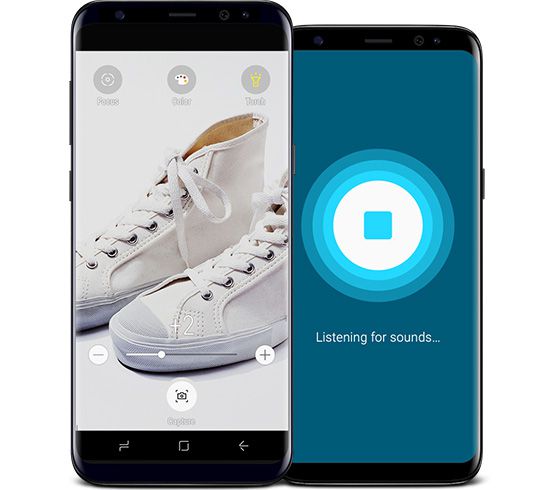
The Galaxy S8 and S8+ offer the same experience, the only difference being the size of the display and battery. I don’t know what you want from a phone, but I can only imagine that both of them meet most of your demands. However, if for one reason or another (such as the price) you opted for the smaller, 5.8-inch Galaxy S8, you may have noticed that many of the on-screen elements, such as text and buttons are very large out of the box.
This should come as no surprise. Out of the box, the Galaxy S8 is set up in typical Samsung fashion, but who says that things should be this way forever?
The good news is that you can adjust the scaling of the display so that those elements are smaller and you get the change see more information at one time. If you’re struggling to find the settings you want, let me help you! You can easily change Galaxy S8 Display Scaling in just a few steps.
The switch that you are looking for this change can be found under Settings, Display, Screen zoom and font. Now, don’t hesitate to slide the Screen Zoom slider to the left to get more of your screen real estate back and enjoy that space to its maximum potential.
And as you can imagine, your journey doesn’t stop here at all. The AndroidFlagship team has started to scrap through the Samsung Galaxy S8 in detail to get the very best out of this smartphone, so stay tuned for more! Fresh details are waiting for you every day, as well as permanent support in case of needing it!
Other guides that you can already enjoy:
- Feel free to Remap Bixby Button on Samsung Galaxy S8 with BixRemap;
- Install TWRP Recovery on Samsung Galaxy S8 and enjoy a custom recovery like no other;
- How to Take a Screenshot on Galaxy S8;
- The S8 is the first flagship phone from Samsung to use virtual on-screen buttons, yet this is no reason for excitement for all users. If you have a hard time adjusting, this guide on How to Switch the Placement of Galaxy S8 On-screen Buttons.










User forum
0 messages