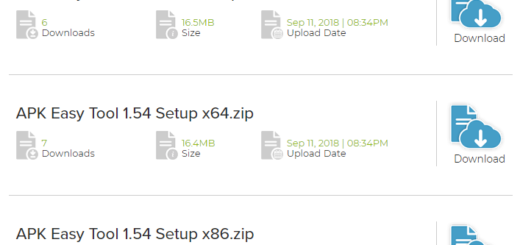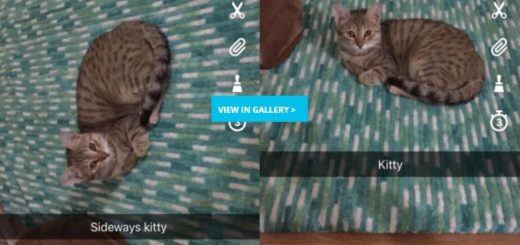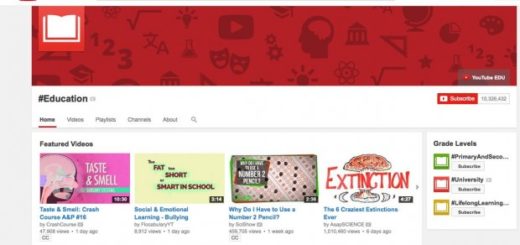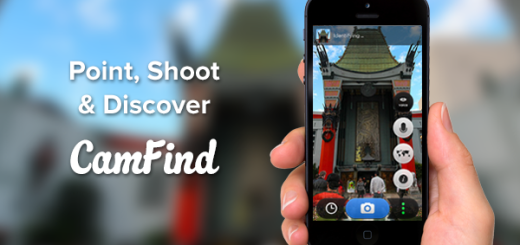Disable Galaxy S7 Always-On Display
I picked up my Galaxy S7 more than a month ago and I have using it ever since. Did I have the buyer’s remorse or any form of regret about my latest device? Not at all, but I have to admit instead that I was totally inspired. However, this doesn’t have to mean that I like everything about it. To be honest, I don’t even think that such a thing is possible, but you know me!
I can’t sleep at night if I don’t experiment and try to get the best out of my phones and this is no exception. Now, millions of users are enjoying Samsung’s amazing new Galaxy S7, so there are a lot of questions out there and so many answers for all of them too. For example, it seems that the latest Samsung Galaxy S7 comes with the Always-On display feature that we first saw on the 1st Gen. Moto X, that feature that usually lets you view time, date, any missed calls or new messages and other stuff right on the screen even when your phone’s display is off.
What I don’t like about it is that it moves more than you might imagine, which can be very distracting. By that I mwean that every few seconds it moves to a new area of the screen, to prevent the date or the clock from burning in permanently on the screen. It usually lets me think that there is an incoming message or notification when they are not, so instead of enjoying it, I am actually annoyed.
Even more, it doesn’t work with third party apps, or replacement text message apps which is a major drawback and I also know what you have in mind: you are probably curious if the Always-On display can affect the battery life and this is how things happened before. However, the story is different this time and thanks to the Super AMOLED display on your S7, the black pixels don’t consume battery, so the impact on battery is negligible.
Despite of that, some might like the idea of such a feature, while others don’t need the screen on 24/7. The good news is that Samsung’s Galaxy S7 is very customizable and almost every setting, control, or option can be changed, improved, turned off and so on. This includes the always on display which isn’t for everyone, so here’s how to disable the Galaxy S7 always-on display if you already know that you think the same about it:
How to Disable Galaxy S7 Always-On Display:
- Pull down the notification bar and tap the gear-shaped Settings button right away;
- Navigate to the Device column;
- Then, go to Display;
- Select Always On;
- Un next, just flip the switch to OFF;
- As you can see, it takes no more than a few taps in settings to disable this in display settings.
Or if you decide to give a try to the feature, this screen is where you go if you want to customize its look. You have the chance to choose between seven different clocks, you can make it show two different calendars, or just a simple screensaver wallpaper image and much more! You just have to go to Settings > Display > Always On Display and then, choose the options that say Content to show, Clock/Calendr style, or Background image. Up next, get creative and make your Galaxy S7 the best smartphone you ever had.