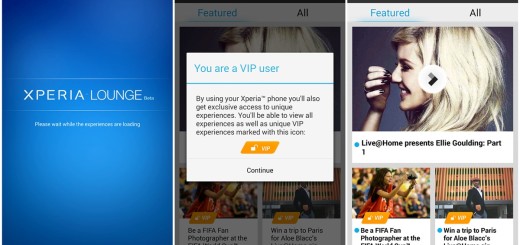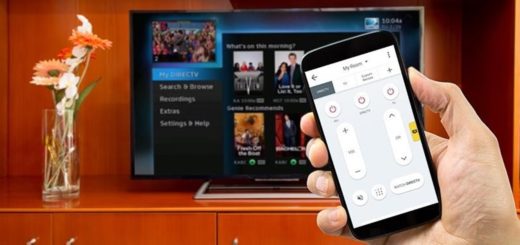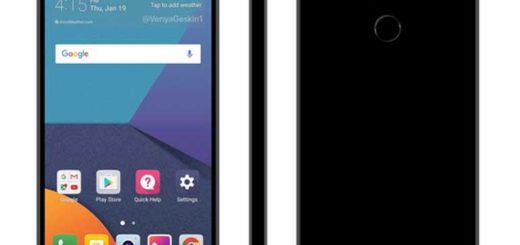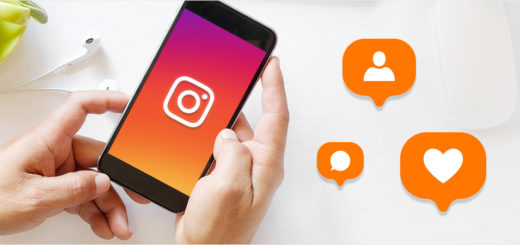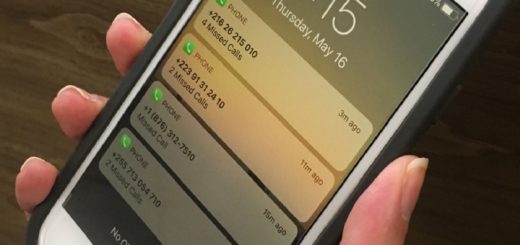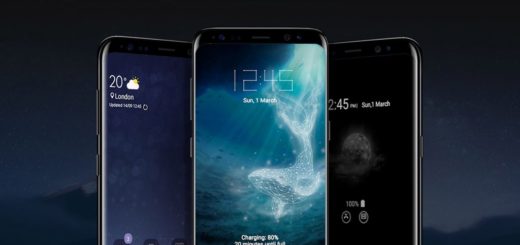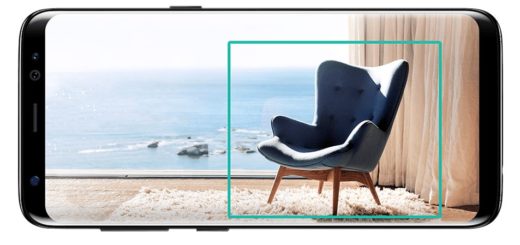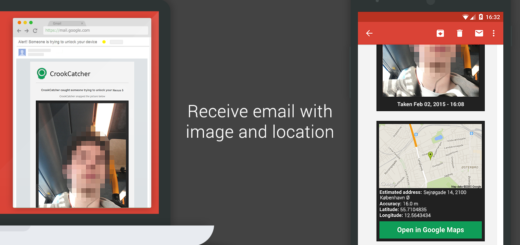Update your OnePlus 5 to OxygenOS 9.0 Android Pie using TWRP
The official Android Pie update for your OnePlus 5 is finally here. After the Chinese smartphone maker company released Android Pie in its Open Beta 20 and 22 updates, we have anticipated that an OTA update would be soon released too. As you can see, the company has not disappointed us. Well, the update arrives as software version OxygenOS 9.0.0 and brings the new Gaming Mode 3.0, improved DND mode, and several other cool Android Pie features.
I am talking about Integrated Google Lens mode, App Actions, Adaptive Battery, Adaptive Brightness, Digital Wellbeing, and more. I don’t want to be the one spoiling all the fun, you know. And if you tend to worry too much, trust me that you have no reason for that.
While you shouldn’t find any bugs, you may stumble upon some minor issues here and there. None of them is scary or ready to affect your daily experience, so don’t postpone what you have to do.
In normal cases, to update your OnePlus 5 to Android Pie, you just have to go to Settings > System Updates > Check for Updates. Now, just take the latest Oxygen OS version and install it to get Android Pie.
If you use TWRP recovery on your device because you have root access or you like playing with the custom ROMs, then things are a little different for you. Do not worry though. Follow this guide and speed up things. Because of course that you can get the update on your device too!
Update your OnePlus 5 to OxygenOS 9.0 Android Pie:
- Download the OnePlus 5 Open Beta ROM and transfer it to your phone’s internal storage. It is a .zip archive, do not unpack it;
- Now, it’s time to reboot your OnePlus 6 to TWRP recovery. For that, from the Power menu, select Reboot and then press and hold the Volume Down button until you see the TWRP splash screen. Your phone will vibrate once during the process;
- Although this is an official update and shouldn’t mess anything up, you should always play safe. That’s why I suggest selecting Backup from the main menu;
- Once in the recovery, select Install;
- Next, select the downloaded OxygenOS 9.0 zip file;
- Swipe at the bottom to flash OxygenOS 9.0;
- Tap on Reboot > Recovery to reboot into TWRP again;
- When back in TWRP, tap on Reboot > System to restart the device and keep TWRP.
That’s it. Let us know how the stable Android Pie update feels on your device.