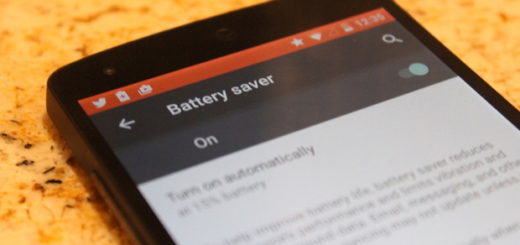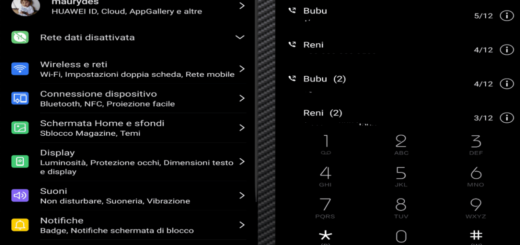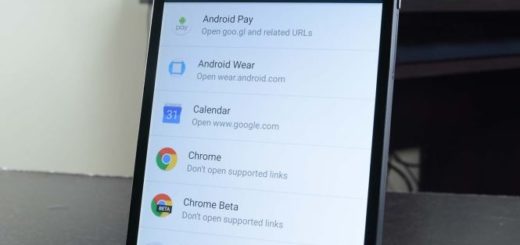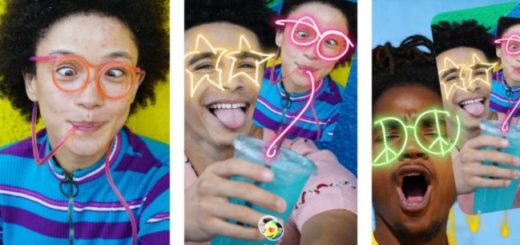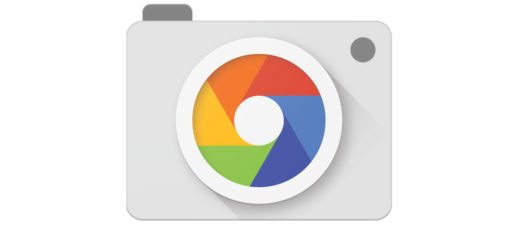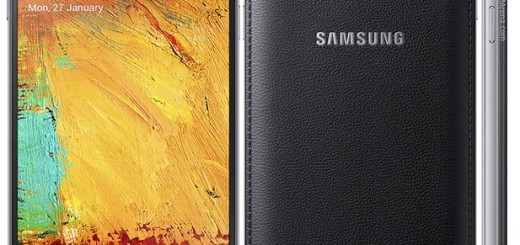How to Enjoy Bixby’s Image Recognition on Galaxy S8+
With the integration of Bixby, its newly acquired AI assistant, Samsung is finally able to compete with Google and Apple at a new level. I see this as being Samsung’s answer to Apple’s Siri and Google’s Assistant and even more than that. Bixby Home is some sort of a Google Now with cards displaying information relevant to you, not to mention Bixby Vision, a feature that can recognize and search for things you point the camera at.
This is precisely what I want to tell you more about: how Bixby and the camera work together for the best results and how precise this image recognition capability really is. Let me be clear about something right from the start: there are various applications in Google Play that let you reconfigure what the Bixby button on your Galaxy S8+ does, yet are you sure that this is what you really want?
Whether you choose to remap the Bixby button because Bixby isn’t fully functional or because you’d rather have a physical camera button, the workaround might not last forever and you don’t even know what you might be missing. Just give it a try and could end up being surprised!
Like in those phone AIs, Bixby can be activated by voice or by touching an activation button (Samsung is very proud of its button). I cannot tell you that this is the best option for you, yet when Bixby is compared to Siri or Assistant, I do know that it can translate 52 spoken languages, while Siri stops at around 30.
And this is not only your universal translator, but Bixby can also search for things via photo—something Siri is incapable of and Assistant fails considerably. When you need to find out more, just open the camera and Bixby will search for you. Bixby’s image recognition ability appears to be pretty incredible. With a quick button press, Bixby opens the camera and asks to be pointed at whatever needs identifying.
Whether you’d like to know more about a product or a certain place, if you want to find a restaurant nearby, or understand what’s the deal with that huge banner – just use Bixby for the fastest results. No more typing into boxes, no more confusion or unanswered questions. Samsung‘s new Bixby assistant can also be pretty helpful for searching for items to buy. Just tap the Bixby button inside camera settings and point it at that object.
For the time being, I choose to enjoy Bixby’s Image Recognition on Galaxy S8+ instead of looking for alternatives. And I advise you to do the same thing: instead of complain about another assistant you may never even use, try it at least once and you’ll decide later.