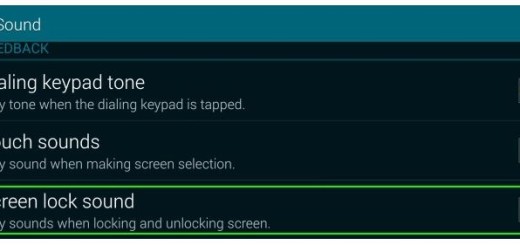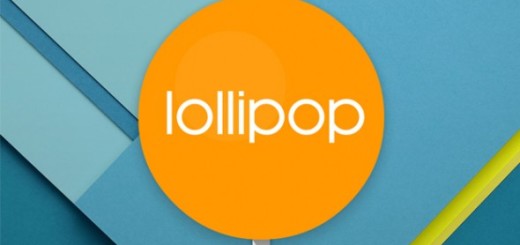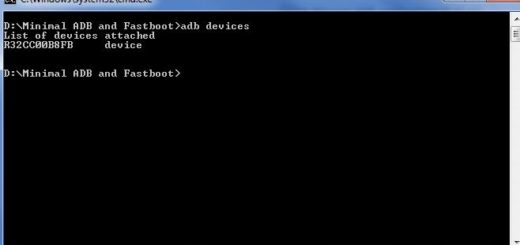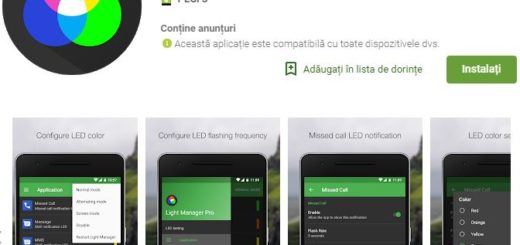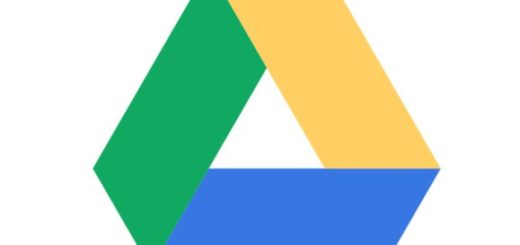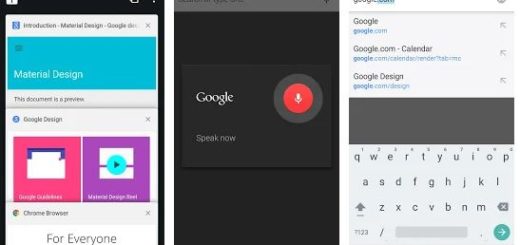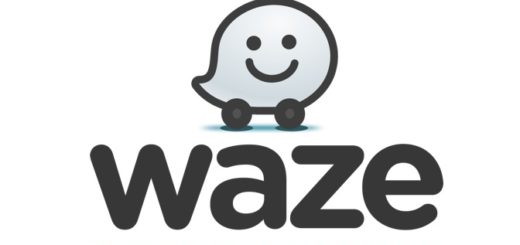How to Root Honor View 10 Device on Android Oreo
Owners of the Honor View 10 device can finally dig deep into software customizations. I am talking about rooting the handset running on Android Oreo. The V10 was the first Honor device to offer Android Oreo out-of-the-box, so users are twice luckier than others and you should better waste no more time.
Some might say that rooting your handset is risky and they make no mistake. I admit that rooting a device can often be unsafe if done wrong, so assume your responsibility or stop here as you remain the only one responsible for what happens to your device.
Are you still here, prepared to unleash the full potential of your device? Great! Well, topjohnwu (I am talking about the mind behind Magisk) made it possible, so users have the chance to root their Honor View 10 without having the need to flash a custom recovery any more.
The developer has initially posted a screenshot on his Twitter account with the SafetyNet pass Magisk root on the Honor V10 running Oreo, also claiming that he did it in an hour of timeframe. Cool, right? Later in the day, he also made a public post, showing that the procedure is not that complicated.
Getting ready for the procedure:
- To begin, take a full backup of your data since the data from your device will be wiped out;
- Setup ADB and Fastboot drivers on Windows PC using Minimal ADB and Fastboot Tool;
- You should better charge your phone to at least 60-70% battery to make sure that it doesn’t power off during the procedure. I have seen it happening before and trust me when I say that it only brings trouble.
How to Root Honor View 10 Device:
- Download latest Magisk Manager on your device;
- Then, install it;
- Download the stock ramdisk image according to your model from here:
BKL-L09_ramdisk.img
VKY-L29_ramdisk.img
STF-L09_ramdisk.img
BLA-L29_ramdisk.img - Copy the downloaded ramdisk.img file to your device;
- Open Magisk Manager on your device and tap on the menu icon on the top-left;
- Go to Settings;
- Then, find the way to Update Channel and choose Custom;
- Once you choose Custom, you will be prompted to enter a URL. Enter this URL: https://goo.gl/jefZKH;
- Now, you must go back to the main screen. The app will automatically prompt you to install Magisk-v15.4(1541);
- Tap on the “Install” button;
- Then, you must select “Patch Boot Image File”;
- Now, go to the storage section as you have to select the ramdisk file;
- Magisk Manager will automatically patch the image and the “patched_boot.img” is now foud in /sdcard/MagiskManager/;
At this point, it’s time to boot your Honor View 10 into Fastboot Mode, so switch off your device and then, press and hold Volume Down + Power button together for a few seconds; - Copy the patched_boot.img file which you saved to your PC to the folder where ADB and Fastboot are installed;
- Connect your device to the PC;
- Finally, enter the following command to root your Honor View 10: fastboot flash ramdisk patched_boot.img;
- When the flashing process is complete, you must only reboot the smartphone by executing the usual command: fastboot reboot.