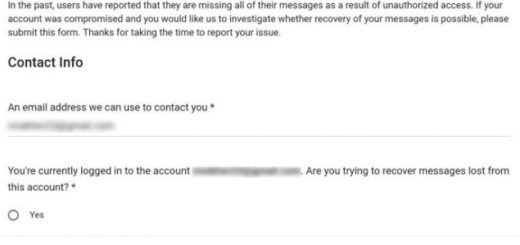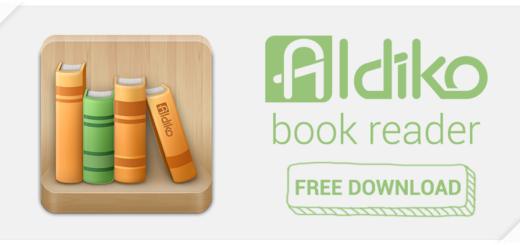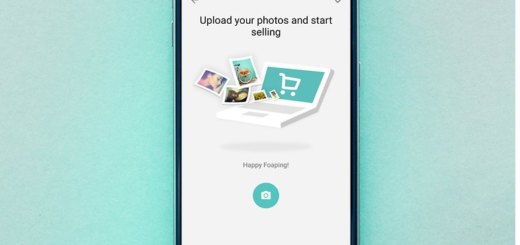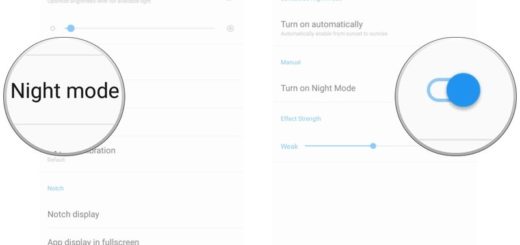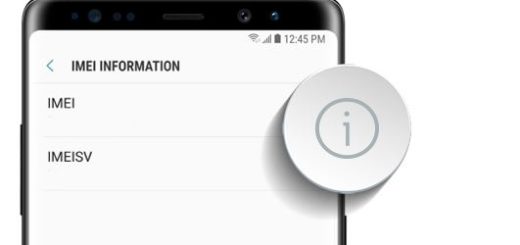How to Stop Battery Drain while using Waze
Anyone else have problems with the battery drain while using Waze? Don’t be shy and admit it. I also downloaded the app and the truth is that Waze is a big battery drain when in use. Yes, the app doesn’t drain the battery when it’s not being used, but what’s the point of having it if you can’t use it whenever you want and need? If you also like to use Waze to avoid traffic and find speed traps to avoid tickets, this guide is perfect for you.
Some said that there was no bug in the app that drains the battery or that is it normal for Waze to drain battery this fast, but I honestly don’t think so. And I am not the only one saying it, but Waze thought about that too and updated the Android version with a dedicated battery Saver Option and solved the problem.
This option is allowing Android users to switch the phone to battery mode while using the Waze or they can set to turn on battery save mode automatically while using Waze.
Do you want that oo? Well, to turn on this feature, all you must do is to follow the bellow steps:
How to Stop Battery Drain while using Waze:
- First of all, you have to open the Waze App on;
- Then, it’s time to enter into Settings > Battery Saver;
- After that, you need to tap on Arrow next to Battery Saver;
- Now, you may choose one option from the three options available: Off, Ask before turning On, as well as Automatically Turn On. That was all you had to do!
And as a reminder that you are lucky, you should better keep in mind the fact that this feature is currently available for Android users only. iPhone users can only manually switch to battery saver mode, so things are so much easier for us. Yeeeey!
If you have any sort of issues or confusions regarding the presented procedure, you can get to us using the comments below.