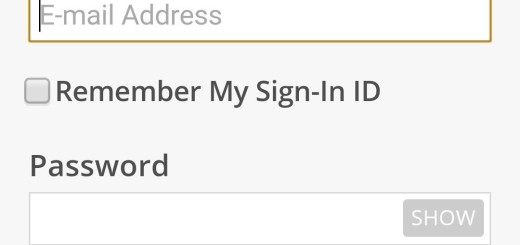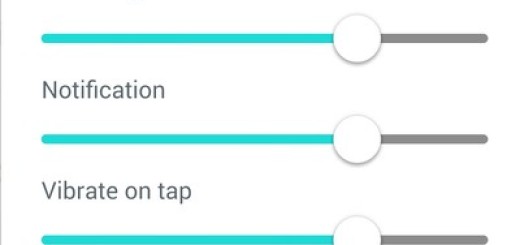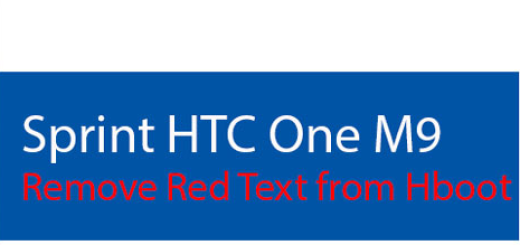Install CM11 On Verizon Galaxy Note 3 Developer Edition
There is no mystery that Galaxy Nexus has not received Android 4.4 KitKat yet, but this doesn’t mean that the developer community hasn’t registered either any activity regarding this handset. So, here we are to tell you about an unofficial CyanogenMod 11 ROM that is now available for your Verizon Galaxy Note 3 Developer Edition (SM-N900VMKEVZW). If you are sure that you want to install Android KitKat 4.4 on your device, you have to go through the usual procedure for installing custom ROMs, but even if you have ever done anything like that before, it still doesn’t have to mean that you know all about it; if you are a newbie instead, we can assure you that you’ll be able to follow this procedure, but only by taking in consideration all the steps here included.
And don’t forget that you first have to read about the potential risks that you are exposing your phone at:

Install CM11 on Verizon Galaxy Note 3 Developer Edition
Review the risks:
- From what we know so far, this CyanogenMod 11 ROM is working just fine, at least for a basic use and there are no notable bugs excepting the speaker phone that doesn’t work properly. But we cannot guarantee that other bugs won’t appear sooner or later;
- You shouldn’t flash this custom ROM on any device other than Verizon Galaxy Note 3 Developer Edition (SM-N900VMKEVZW) or you can damage it. In order to do so, check the model number from the packaging box or go in the ‘About device’ area under Settings. In case if the model number isn’t SM-N900VMKEVZW we strongly suggest you to stop; otherwise, you’ll continue at your own risk.
- Even more, we won’t be held responsible for anything that might not went according to plan or might get you a bricked device; that’s the risk that you are assuming from the start;
- Installing CM11 on this Verizon Galaxy Note 3 version might void the warranty of this device. Are you really prepared to take that risk?
If so, here we have a detailed list including all the preparatory steps that must be carefully followed:
Preparatory steps:
- It isn’t the first time when we are talking about the importance of backing up your handset before performing complex tasks such as flashing a ROM; and we are referring to everything that might be important for you including contacts, messages, call logs, apps, app data and more;
- Don’t forget about the usual USB Debugging Mode by going into “Settings > Applications > Development > USB debugging;
- If you want to install CM11 on Verizon Galaxy Note 3 Developer Edition, then you must use a notebook or a computer with the security protection already deactivated;
- Verify if you already have the USB Driver Installed for this Galaxy Note version in your PC;
- Charge your Verizon Galaxy Note 3 Developer Edition to at least 60% so it doesn’t turn off during the ROM installation;
- Ensure either CWM 6.0.4.3 or TWRP 2.6.3.0 recovery is already installed on your device so that the procedure could work properly.
Now, you are going to go through the usual procedure for installing custom ROMs on this handset by downloading the following two zip files to your computer (download the GAPPS FILE from here and the ROM FILE from here). Now you have to connect the computer to your Verizon Galaxy Note 3 Developer Edition by using the original USB cable and move the zip files to your phone’s root storage and not in any folder.
How to install CM11 on your Verizon Galaxy Note 3 Developer Edition (for both CWM and TWRP users):
- You may now disconnect your Galaxy Note and boot it into recovery mode by first turning it off and pressing Volume Down + Home button + Power button ; then, you just have to select the recovery option from the next screen;
- It is recommended to perform a Nandroid backup of your existing ROM by selecting Backup and Restore and then Backup once again;
- First select the ‘data Wipeout/factory reset’ option and wipe the data;
- Then, go back to the recovery main menu in order to select wipe cache partition and after wiping process done, select ‘Wipe Dalvik Cache’;
- Return to the recovery menu for selecting the Install option. First you must choose the ROM File and install it and only after that also select the GAPPS File and install it.
- When installation is completed, select the +++Go Back++++ option and click on ‘reboot system now’ in order to reboot your Verizon Galaxy Note 3 Developer Edition and boot up into the latest Android 4.4.2 KitKat version currently available.
Sometimes, your smartphone can get bootloop and in this situation all you have to do is a factory reset, just as you have already done on step three. But we just want to remind you that there are also other things that could go wrong while installing CM11 on Verizon Galaxy Note 3 Developer Edition and finally damaging it, so be very careful about what you are doing.
So, don’t hesitate to ask for our opinion if you face any problems and stay tuned for more tutorials!