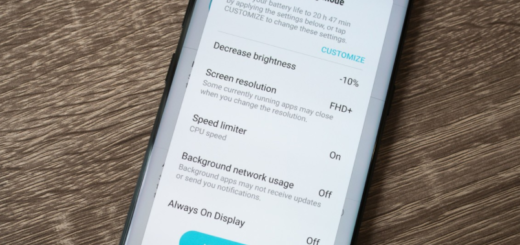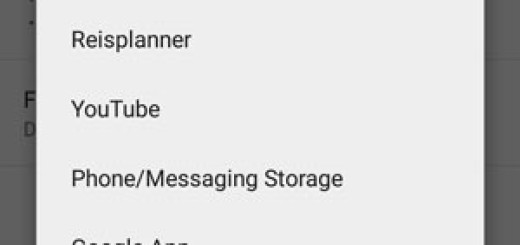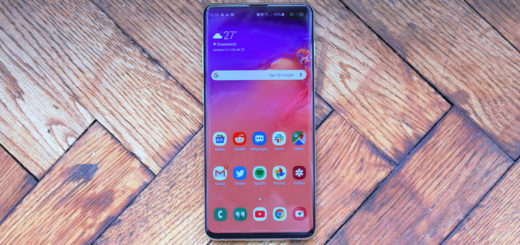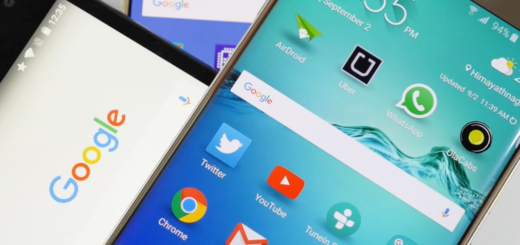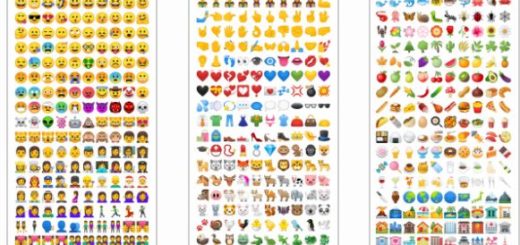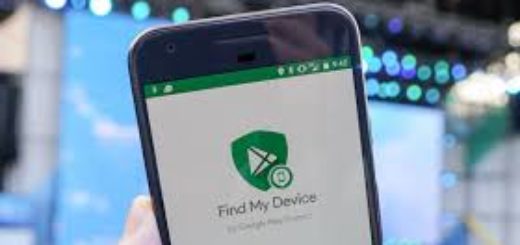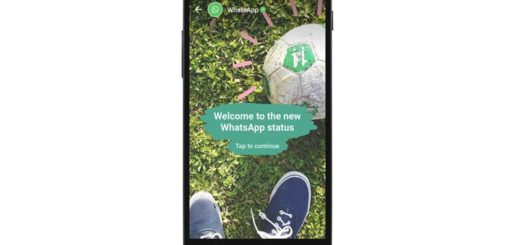Install Official 7.0 Nougat G925FXXU5EQBG on Galaxy S6 Edge
Samsung just released the Android Nougat update for its Galaxy S6 Edge. The rollout has begun in several European regions and several users have already updated their devices. If you are an owner of this handset too, then you can check for the update manually by going into your mobile’s Settings > About Device > System Update. If the update is listed there, then you must only download and install it. However, if it fails to appear, then you might need a little bit of help for installing the official 7.0 Nougat G925FXXU5EQBG on your Galaxy S6 Edge right away, so keep on reading.
As you can see, I can only suggest you to install the update using the firmware file linked above. This step-by-step guide will assist you throughout the procedure of installing the Nougat firmware manually on your device, but first of all I want you to understand a few essential things.
The OTA update weighs around 1.3GB and the full firmware file weighs well over 2GB. Therefore, make sure that you have enough space in your device. Even more, understand that the full stock firmware file is Odin flashable (and comes with a .tar extension), so you will also have to download the Odin 3.12.3 .zip file too for the operation to be completed with success.
You can also choose to take a backup of your important data, just to play safe and you should keep an eye on the battery percentage level. Any value lower than 70% is not recommended since an unexpected shutdown could lead to complications that no one wants.
How to Install official 7.0 Nougat G925FXXU5EQBG on Galaxy S6 Edge:
- First of all, you must download the Galaxy S6 Edge Nougat firmware G925FXXU5EQBG from here;
- You must unzip the .zip file to get .TAR.MD5 file;
- Also download Odin 3.12.3 .zip file;
- Now, install the Odin in your PC or laptop also copy the firmware file on your computer;
- Once Odin installed properly on your PC, boot your Galaxy smartphone to download mode by pressing and holding Volume Down + Power + Home simultaneously for a few seconds;
- Once you are in download mode, it’s time to connect your S6 Edge to the computer via the original USB cable;
- Open Odin and you will see Green color (this means that your device is successfully detected by Odin);
- Now in Odin click on AP and select the .tar.md5 format file;
- Remember that you’re only required to connect your device and select the firmware file as instructed above, so don’t make any other changes that could cost you the safety of your phone;
- Now click on the Start button and be sure that the installation will start;
- Your S6 Edge device will automatically reboot when Odin is done flashing. Then, you can then disconnect your device.
Note that it might take some time for the first boot after flashing a stock firmware, but all your wait comes with a great end! Enjoy it!