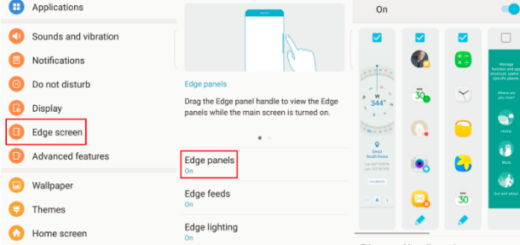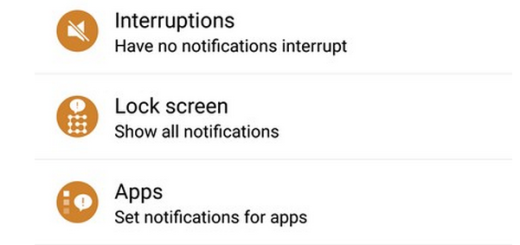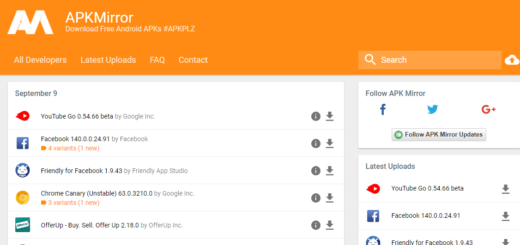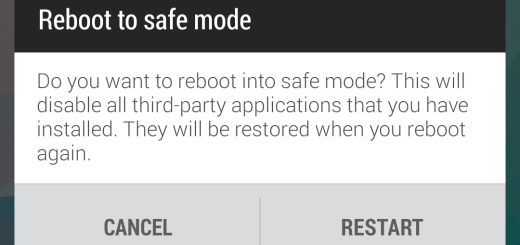See How Easy is to Rebrand your Huawei P10
Here is a short guide for how to rebrand your Huawei P10 handset. Rebranding is very popular among the developer community especially those with Huawei devices. These devices, branded into different variants and model numbers are pretty much the same, excepting for some software tweaks. To tell you the truth, I know why you are in this position.
Huawei is far from offering quick updates and even worst, careers make procedure even more complicated, so you can rebrand Huawei P10 and speed up the update process for your device.
Remember that you’re relying on third-party developers and their tools to modify your handset in a way that the manufacturer doesn’t want you to do it. Manufacturers are often eager to say any sort of unapproved software modification will void your warranty in the first place, so what do you feel about that?
Understand that the procedure will void the warranty and it’s only your responsibility if you choose to apply the given steps. Are you willing to continue in such conditions? This is a tough question to answer and no one can do it for you.
Preparations:
- Such a procedure always requires an unlocked bootloader;
- TWRP recovery must be installed;
- Enable USB Debugging on your phone;
- Install ADB and Fastboot on your PC;
- Windows users will also need the Huawei USB drivers, so do not skip this step;
- Make a backup of your data, just to be prepared for any potential scenario;
- Prepare an External SD Card.
See How Easy is to Rebrand Huawei P10:
- You must first take one of the HWOTA files depending on your variant of the device
HWOTA_P10_B164
HWOTA_P10_B179
HWOTA_P10_B180
For the moment, you can find the files that give you the chance to rebrand any P10 Single Sim or Dual Sim to European and Asia regions, but be sure that more rebranding options will be soon made available; - After that, you must extract it;
- Transfer the update files to an external SD card;
- You should make sure the files are inside a folder named HWOTA in the root of the external SD card. Insert this card into your device;
- Power off your Huawei P10 and connect it to your PC with a USB cable while pressing the Volume down button. This boots the phone into fastboot mode;
- Right-click on the update.bat file and select Run as administrator. Press any key on your keyboard;
- Disconnect your phone;
- Shut your phone down;
- Then, you have to boot it into TWRP mode. To do this, power it off and then press and hold the Power button and the Volume Up button together. Let go of the Power when the phone vibrates;
- Connect your device to the computer via the USB cord;
- Up next, hit Enter on the keyboard;
- Now ,press 1 on your keyboard and hit Enter again;
- You’ll be asked about the update type, so once again press 1 followed by Enter;
- Wait for the process to finish and then, disconnect and reboot your device.