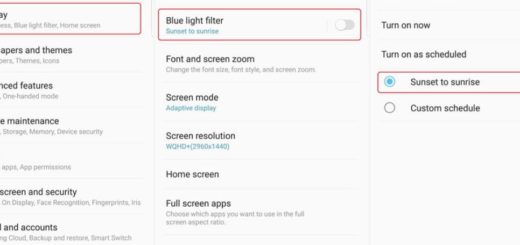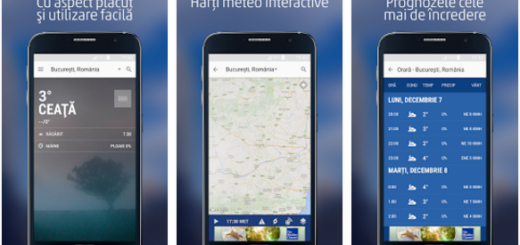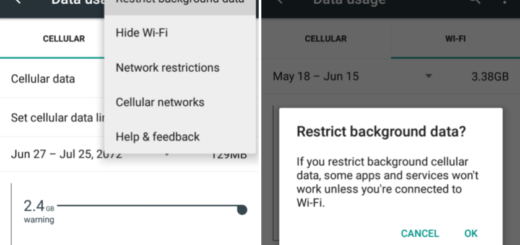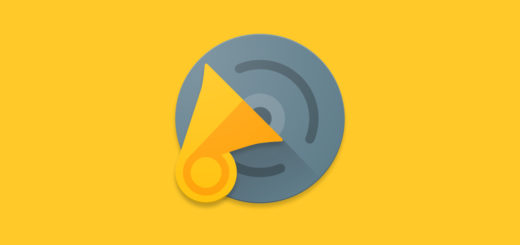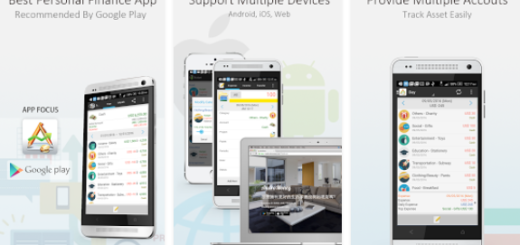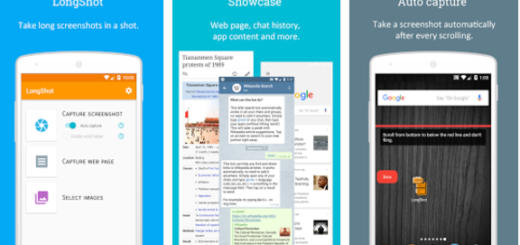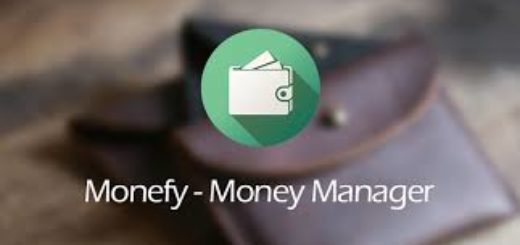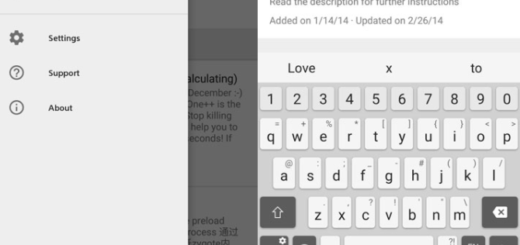How to Turn On or Off Flight Mode on Galaxy S9 Plus
Flight Mode is a setting available on nearly all smartphones, laptops, and similar devices and you can find it there, on your Galaxy S9 Plus too. When you activate it, this mode stops all signal transmissions from your device. The feature is also known as Airplane mode because many airlines prohibit wireless devices on their planes. There’s some debate on whether phones could interfere with the radio equipment in planes, but you should play by the book, just in case.
And even if no plane travel is in the cards, let me tell you that this mode is also useful if you’re looking to get some peace and quiet from calls but still want to use your phone, if you try to fix some annoying connection issues that give you a hard time or if you just want to save some battery.
What does Flight mode actually do? After enabling it, Flight Mode will turn off connections on your device, including Wi-Fi, and Bluetooth, but who says that you must leave things this way? Well, there is no way to make calls or send text messages, but you can choose to turn Wi-Fi or Bluetooth back on again and connect to a Wi-Fi network or device while Airplane mode is enabled. After all, that cool playlist isn’t going to wait for you forever, right?
And even if apps like Google Maps work without an actual internet connection, features like live traffic won’t work in Flight mode, yet you cannot have it all at once!
To enable or disable this mode on your Android device, follow these steps:
How to Turn On or Off Flight Mode on Galaxy S9 Plus:
- First of all, drag two fingers down from the top of the screen to reveal the Quick Settings menu;
- Tap on the Flight Mode icon;
- You will get a warning about the fact that Mobile Data, Calls and TXT will no longer operate, so tap on Ok. That’s the point of doing it in the first place, isn’t it?
- Your phone entered Flight mode, but another tap here will disabled ir right away.
This guide basically shows how to turn off or on all wireless communication of your phone in one tap, but keep on exploring what you can further do on your Galaxy S9 Plus. It would be quite a shame to stop here!