Saving Google Maps on your Galaxy S9
2 min. read
Updated on
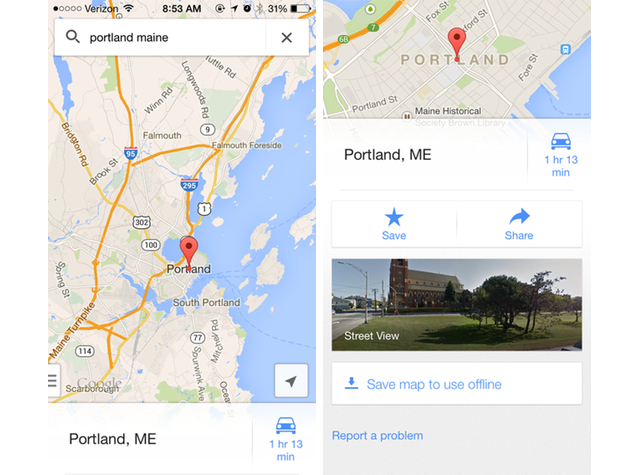
The Google Maps project was promising from the very start and it has grown over the years to encompass satellite imagery, millions of points of interest, street views, public transportation, turn-by-turn navigation and much more. That is why it is actually the most popular navigation software in the world and it gets all of us where we need to go every single day.
Do you want more? Could this include saving Google Maps on your Galaxy S9? While there are a number of reasons to want that, let me name just a few of them: well, it isn’t always easy to access your reliable source of info when you don’t have a Wi-Fi connection or if your S9 mobile data is limited. Lucky for you, you can choose to download Google Maps offline on your Samsung Galaxy S9 smartphone and enjoy what you already love.
I am sure that most of you are familiar with the Google Maps Navigation feature, so let’s see what you have to do regarding this issue:
How to Save Google Maps on your Galaxy S9:
- Make sure you are on your Google Maps app;
- After that, you have to enter the command for search;
- Then, go to the search bar;
- There you have to tap the OK button;
- At this point, you will be given the option to save the map of your choice or the one that you typed into the address bar;
- To see the state of your offline maps and manage them, swipe in from the left edge of the app and tap Your places at the top of the menu;
- Now, you can scroll down to the bottom and select View all and manage in the offline maps section. Here you can find all your currently-available offline maps, their expiration dates and their size in megabytes. Feel free to tap on any selection to be taken to that saved area, or you can choose to tap the menu button on the right to rename, update or delete the saved map.










User forum
0 messages