Allow Galaxy S9 Apps to Automatically Receive Updates over Wi-Fi
2 min. read
Updated on
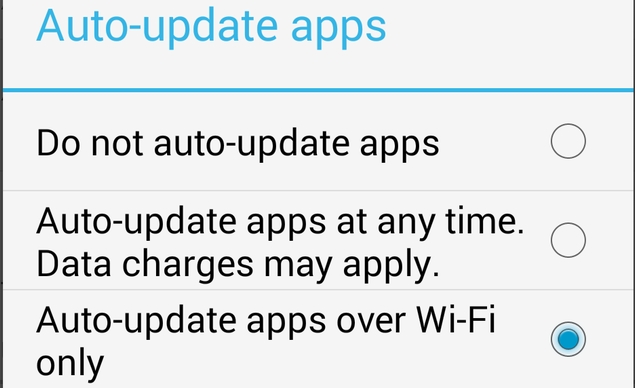
If you own a Samsung Galaxy S9 device and prefer to use Google apps (or others) rather than the Samsung versions, then you probably don’t want them updating themselves all the time, but such a thing should be somehow done in certain conditions. Well, I know that the default instruction for Google Play should be to auto-update apps over Wi-Fi networks, but some Galaxy S9 users claim something else.
If the settings are messed up in your phone too and you dislike your current situation, if you want to set your mobile phone to update apps automatically so you always have the latest versions installed, but not in any circumstances, then you should better learn how to allow Galaxy S9 apps to automatically receive updates over Wi-Fi.
Yes, you can choose to stop siting there and doing nothing while your S9 phone is wasting your limited data plan just for new and new updates since it was somehow set to run regardless of being or not connected to a wireless network. If you make this change, updates will run smoothly without disturbing you with notifications or repeated requirements to confirm every time and your data plan stays safe and sound of this danger.
Allow Galaxy S9 Apps to Automatically Receive Updates over Wi-Fi:
- First of all, navigate to: App menu -> Google Play Store;
- Then, you need to tap in the top left at the three-bar icon;
- While there, choose in the sidebar menu settings;
- In the General Settings of the Google Play store, at the top of the settings submenu you will find “Auto-update apps”. Choose Auto-update Apps right away;
- Now, choose the option named as Auto-update apps over Wi-Fi only.
Once you have done this, you have prevented your Samsung Galaxy S9 from scanning and installing automatically for new updates that can be installed at any time. Data charges may apply in such situations, and I know that this is not what you have in mind for your smartphone.
This tip helped? Stay up-to-date and check on us every day.










User forum
0 messages