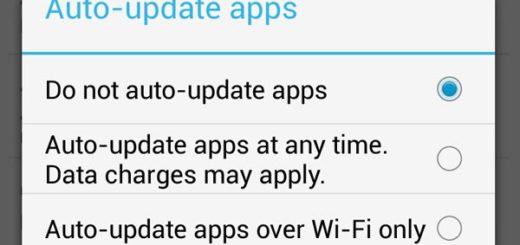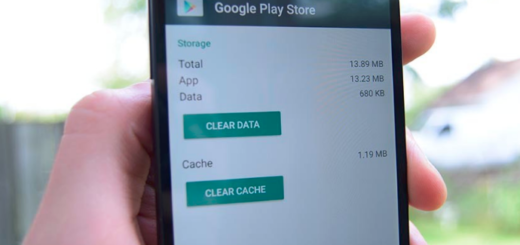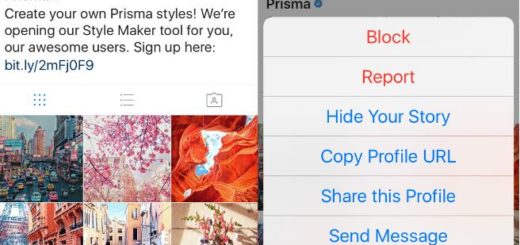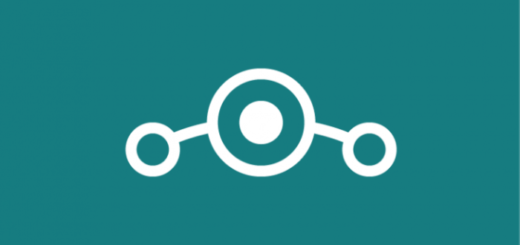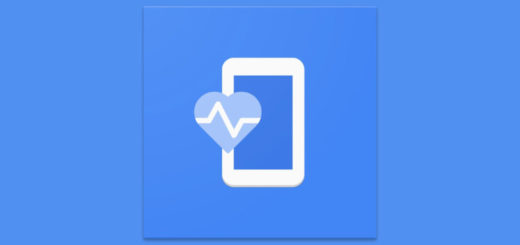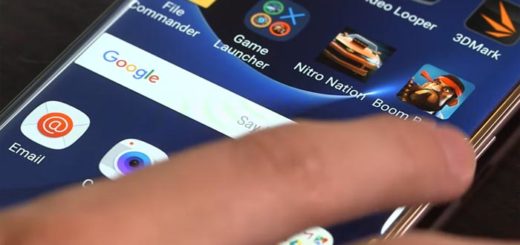How to Enable Voice Control on Moto X
Moto Voice is probably one of the most interesting features of Motorola’s Moto X. A while ago it was known as Touchless Control, but excepting the name difference, trust us when we are saying that it practically does the very same thing.
To be more precise, Moto Voice gives you the possibility to ask your Moto X a question or tell it to do something even without touching it. Yes, that’s right! Your Motorola handset can be a few meters away, but this does not stop you from finding out how the weather is going to be like in the next few days – everything by using voice control.
All you have to say is your wake up command and then ask the magical question “How is the weather going to be like?” Your device actually works with Google Now, so it will also speak the information. And don’t worry; you won’t receive details only on this topic, but you can also make an appointment in your calendar, find info about the result of last night game, set a timer, send a text message to your friend and more.
Even more, Moto Voice has something special in comparison to Touchless Control; this time, it is up to you to choose a certain wake up command you want, not to mention that Motorola has included some new commands such as “Good Morning” or “Good Night.” With “Good Morning,” the smartphone will tell you all about the appointments that you have in that day, while “Good Night” will put the phone in Sleeping mode.
And Moto Voice also gets third party support, so other developers can use Motorola’s APIs to make their own app compatible. And don’t leave aside the fact that Facebook, YouTube, as well as WhatsApp are all compatible, so don’t hesitate to post your status update without touching your phone.
However, you should keep in mind that you have to record your voice no less than three times in order to make sure that your Motorola Moto X will only listen to you. And yes, you must be in a quiet place for the feature to work properly and we know that this could be a problem in certain cases, but in all the other cases it is a great way to personalize your handset.
How to Enable Voice Control on your Moto X
- For the start, you have to open your app tray and select the Moto app;
- Tap the mic icon that can be found in the center of the screen;
- Hit Record in order to tell the handset the phrase that you have chosen;
- Now it’s time to speak clearly; as we have told you, say the phrase three time on three different screens;
- At the end, you just have to repeat that phrase in order to launch straight into the Moto X voice command. Speak up loud and clear and that was all!
Are you also using the Voice Control feature on your Moto X? What do you think about it? Is it indeed much better than Google Now? Don’t hesitate to share your thoughts with us!