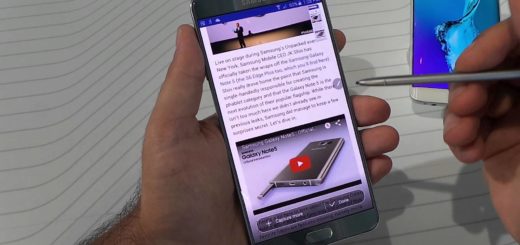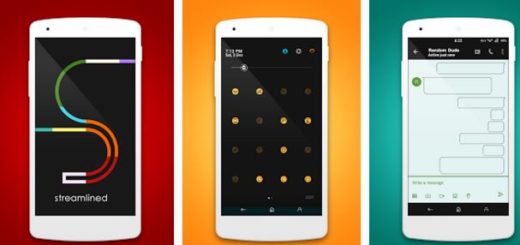Find My Mobile – an ideal Preventive Measure against the Loss of your Galaxy S9
I strongly believe that the ‘Find My Mobile’ service can be an ideal preventive measure against the loss of your Galaxy S9 smartphone. With the help of such a service, you can see the current location of your phone on the map right when you thought that everything is lost and even track its movement over the last 12 hours, not to mention all the actions performed in your favor.
You can ring, lock, backup by simply clicking on the links on the right of the map and not only. You can even erase all data on your phone if you don’t think you’ll get it back. I know that all these don’t make the stress and inconvenience associated with a lost or stolen device completely gone, but at least you have the chance to get the handset back and make sure that your data remains safe.
Even if the battery is dead, Find My Device will remember the last available location to help you try to retrieve the Galaxy S9 smartphone that you love. And then, I can only remind you that you should better contact police in theft situations, as an officer can go with you to retrieve the stolen phone.
Have you simply misplaced your Galaxy S9 device? No problem. Play a sound. You see that My Device helps you in all cases, so don’t hesitate to get ready. Is essential to follow these steps now and enable the necessary settings or else it could be too late.
Enable Find My Mobile on your Galaxy S9 Device:
- Swipe down from the top of the screen;
- Tap the Settings icon;
- The next step is to enter into Lock screen and security > Find My Mobile;
- Once there, make sure you are signed into your Samsung account and enable all three settings;
- What should you do in the actual case of a lost device? Access the ‘Find My Mobile’ service and find or lock your device and back up data;
- Be though careful about something: in order to use the ‘Find My Mobile’ service, you must have set up your Samsung account on your device and you must also allow Google to collect your location information and agree to the ‘Use wireless networks’ terms and conditions.
Did you find this tutorial useful? Stay tuned for more!