How to Find Lost or Stolen Galaxy S8+ with the new Find My Device App
3 min. read
Published on
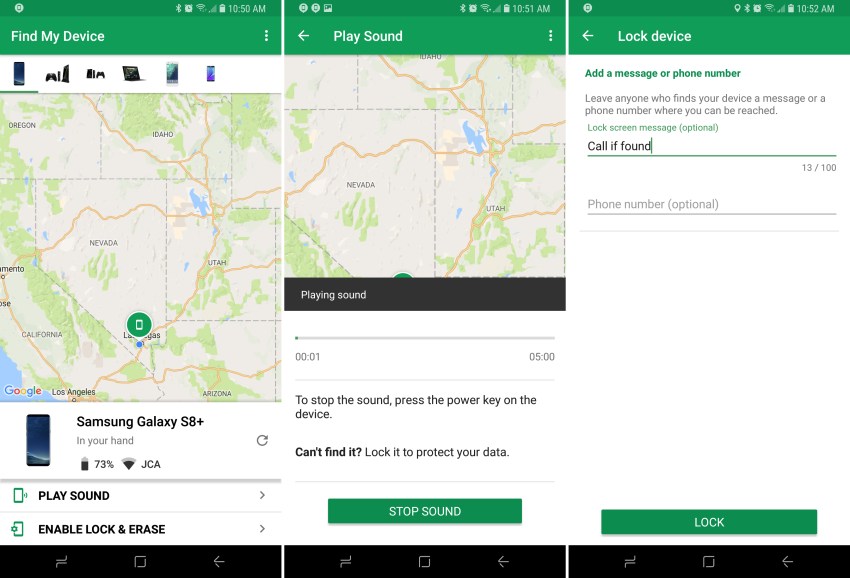
Do you know how simple is to find your lost or stolen Android device and remotely wipe your personal data with the help of the Find My Device app? This is nothing more than the transition from Android Device Manager to Find My Device and despite the name’s change, I can assure you that the service works the same as it always has if not even better.
The new name is simply a much accurate description of what the feature does and what’s different is that you can now see all of your devices listed in a row, while before you had to select the one you wanted to track using a drop-down menu.
You also have the chance to see the battery percentage of your device and the name of the Wi-Fi network it is connected to and you know that all these can make a huge difference in finding your Samsung smartphone.
How to Find Lost or Stolen Galaxy S8+ with the new Find My Device App:
- Download the Android app from the Google Play Store: Find My Device and install it on your smartphone;
- A login screen will appear and it’s time to enter the same email address that you used to setup your phone for the very first time;
- Up next, you can see all of your devices listed in a row, including the lost Galaxy S8+ one;
- If you ever get into such a situation, the first thing that you should do is to open the Find My Device app to check the location of your S8+ device. It will be displayed automatically and you’ll be able to see it on the map. You should know from the start that the location is approximate and you’ll only see it if the GPS on the handset is turned on;
- Use the Ring option if you are certain your phone is inside your home or office. This will make it ring for as long as five minutes at full volume, even if it’s set to silent or vibrate and once the smartphone is back in your hands, just press the power button and it will stop ringing;
- If you forget your Galaxy S8+ phone somewhere and you hope that someone might find it and try to contact you, don’t hesitate to click or tap on “Lock” and then enter a recovery message and phone number, both of which will be displayed on the screen. Yes, adding at least a phone number is ideal as whoever finds the device can reach out to you immediately just by tapping the call button on the screen;
- However, if you think you’ve lost your Galaxy S8+ device for good, then think of a factory reset to protect your personal data and choose the Erase option. This will erase all your apps, photos, as well as settings from your device. However, if your device is offline when you send the erase command, it will perform the reset the next time it comes online. And once your device has been wiped, you will no longer be able to access it from the app.










User forum
0 messages