How to Install AOKP Custom ROM on any Android Device
AOKP is one of the most appreciated and popular custom ROM that is available for the Android system. Along with CM and ParanoidAndroid, AOKP represents stable and smooth firmwares that can easily customize and optimize the Android platform, whether we are talking about low range, mid range or high end smartphones and tablets. So, bottom line, if you are considering in updating your phone / tablet with AOKP custom ROM, then follow up this general tutorial.
During the following guidelines I will teach you everything that’s related to the installation procedure of AOKP. You will be able to check the advantages that are related to the update procedure along with the risky implied by the custom ROM. Finally, you will be able to use dedicated steps that can be applied each time you want to flash AOKP on your Android powered smartphone or tablet.
AOKP is available in many forms. Depending on the version you download you can update your device to different versions of Android OS. You can choose for example a KitKat powered system, or a Jelly Bean ROM. Of course, the latest release of AOKP will bring Android 5.0.x Lollipop software to your device and you will be able to test latest features and programs on your own smartphone or tablet.
Now, each AOKP system is customized and optimized for certain Android device. Thus, you will have dedicated update files for each Android handset that is supported by AOKP. It is important to download and flash a compatible AOKP ROM for your own gadget, or else you can end up in bricking your device.
AOKP comes pre installed with both stock and extra Android features. These features can be used with ease by those of you who want to obtain more power from their smartphones and tablets. So, flashing AOKP is recommended if you want to improve the performances of your device. With AOKP installed you will be able to bump the speeds, increase the battery life and improve the general Android experience. The ROM also features its own Android UI, so you will not get the default Android platform.
Like any other custom ROM, AOKP is developed by third party devs and shouldn’t be related to Google or to any other company. The update isn’t official and can be installed only manually, by using a custom recovery image, such as CWM or TWRP recovery. Thus, completing the update process implies in performing an unofficial operation. Bottom line, if you choose to follow and apply this step by step guide you will lose the warranty of your phone / tablet.
Moreover, flashing AOKP is possible only if your Android powered device is rooted and, as already stated, installed with a custom recovery image. The custom ROM will have to access and modify in built programs (that’s why root access is being required) and the update will come in form of a .zip file – and that’s why a custom recovery image must be used.
Now, before starting the update process you need to know that during the installation operation a hard reset will be performed. Also, you will have to clear cache before updating your device to AOKP custom ROM. Because of that, now you must save your personal data, info and accounts. Without backing up your data, you will lose everything that’s saved on the internal storage memory of your handset.
Also, a custom ROM might not be on everybody’s taste. Because of that I recommend you to make a Nandroid backup before doing anything else. This operation will save the current ROM that runs on your Android smartphone and tablet. Later, you will be able to use your Nandroid backup for downgrading your device to stock Android OS without using a dedicated and complex update process like the present one.
This is a manual update operation and for being able to flash AOKP firmware, first you will have to make sure that you can use a computer, your Android device and the USB cord as a connection between these devices will have to be enabled. Avoid unpleasant situations from happening and temporarily turn off security programs protection from your computer. Moreover, enable USB debugging from “menu -> settings -> developer options”. Don’t forget to charge your phone before starting the update process as if different your device might get turned off while you try to install Android AOKP Custom ROM.
How to Install AOKP Custom ROM on any Android Device
- First of all, download the AOKP update file from xda-developers or from the AOKP official webpage.
- Optional: download Google Apps package – it might not be included on the update file.
- Save these files on your computer. Place it on desktop but don’t unzip anything.
- Place the downloaded files on your Android device – in order to do so, first connect your device with your computer via USB cable.
- Next, remove the USB connection and turn off your smartphone / tablet.
- You now need to enter recovery mode on your Android devices.
- From recovery you must complete a hard reset and you must clear cache; basically you have to select “wipe data factory reset”, “wipe cache partition” and “wipe dalvik cache”.
- Up next, return to main menu of recovery and pick “install zip from SD card” and “choose zip from SD card”.
- Select the AOKP update file and flash it on your Android device.
- Optional: repeat that step and install Google Apps package.
- When done, from main menu of recovery select “reboot system now”.
Congratulations; you have installed AOKP custom ROM firmware on your Android powered smartphone or tablet.


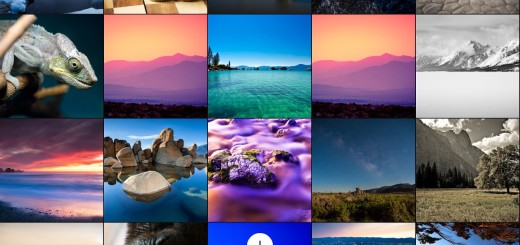

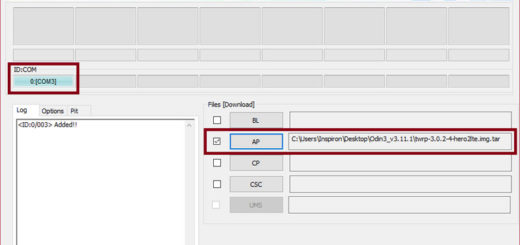
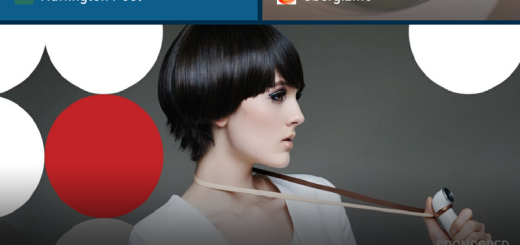




will this work on any rooted android or only ones from a specific list of models?