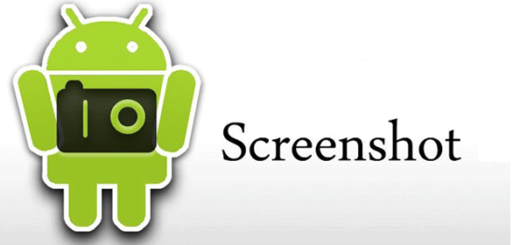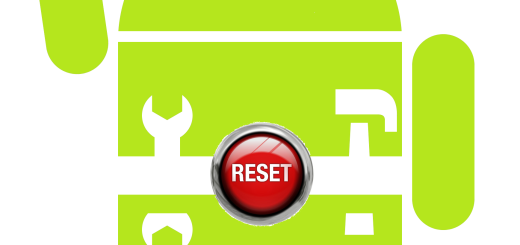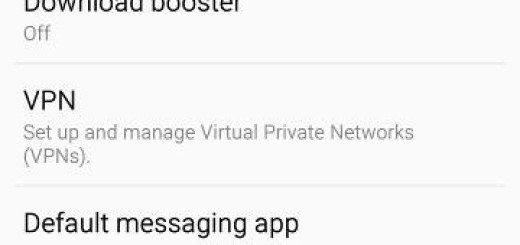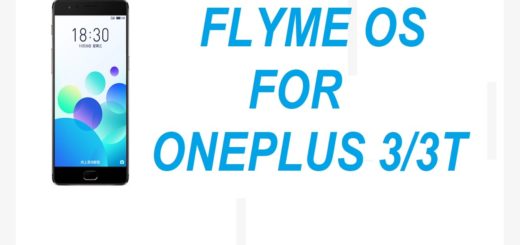Customize Moto Actions on Motorola Moto X
If you are looking for a new Android based smartphone, maybe you will want to consider the new Motorola Moto X. You probably already know all about its technical specs, but you can be sure that the included software is amazing as well.
We want you to know the fact that there are four main apps that you’ll need to set up: we are talking about Moto Voice which gives you the possibility to wake your Moto X by simply using a voice command, Moto Assist which is an ideal feature whether you’re driving, sleeping, at home or in a meeting, Moto Display as long as for this Moto X smartphone Motorola decided to rebrand the Active Display app as Moto Display, allowing you to peek at the most recent notifications by using only a finger or to detect when your hand is near, activating even before you even touch it, as well as Moto Actions.
That’s exactly what we want to talk about in this guide, given the fact that Moto Actions is all new with this Moto X handset and its Droid Turbo brother.
Utilizing the IR sensors that can be found on the front of Motorola’s Moto X smartphone, Moto Actions gives all users the chance to interact with the device by using some simple gestures. To be more precise, you can simply wave a hand above the device when you want to silence calls when you don’t want to answer and the annoying alarm in the morning, to launch the camera when the smartphone is sleeping by flicking your wrist twice and much more than that.
Are you prepared to find out more about how it really functions? Then, the step by step tutorial that we have here is just what you need:
How to Customize Moto Actions on your Moto X
- It’s time to open your app tray and look for the Moto app; select it when you find it;
- Tap the gear icon at the top right;
- Now, you have to choose Actions;
- This is where you can manage them. To be more specific, here you can find the “Wave to silence” which gives you the possibility to quickly wave a hand over your Motorola Moto X handset to turn an alarm off. However, do that only if you know that oversleeping is not your problem. And keep in mind that you can also put important event in your calendar and set alarms for them, if you want so;
- The “Approach for Moto Display” feature can also be found here, just waiting to be used. This feature makes the screen of your smartphone light up as your hand moves toward it, unlocking it faster than ever. Like that, you don’t have to spend any more time for finding the hardware buttons on the side of the phone in order to activate the screen.
Are you using Moto Actions as well? Do you find these features as being useful or not? Tell us more in the comments area from below!