How To Use Moto Assist on Motorola Moto X
4 min. read
Updated on
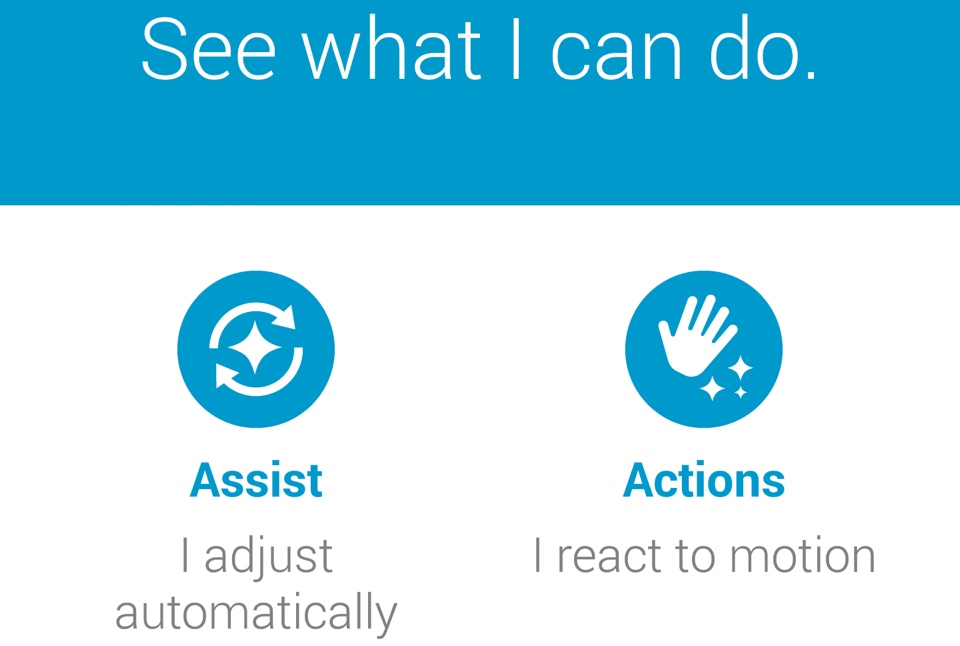
Motorola informed us that Moto X’s software can improve our current life by doing what we need in a more natural way, learning and adapting from us and from our daily experience; and this is exactly what we have received with Moto Assist.
If you have ever used a device from the Droid Razr line, then you are probably familiar with Smart Actions. Smart Actions allowed you to automate actions based on certain specifications and this is exactly what we can find on Moto X as well, but under a different name: Moto Assist.
The company discovered that buyers had a hard time adjusting and using too many settings, so this Android smartphone only offers the most important ones: Driving, Meeting, as well as Sleeping. To be more precise, this option reads messages to you, it allows you to automatically reply to texts when you’re driving or launch your favorite music app, it lets you manage notifications and the active screen while you’re asleep, silence your ringer during meetings, and more, but first of all you have to set it up:
Also check how to manage apps on Moto X or how to take a selfie with your own voice command.
How to Moto Assist on Motorola’s Moto X
- Open your app drawer tray from the home screen;
- Find and open the Moto app;
- Choose the gear icon in the top right;
- Also choose Assist.
Here you can find no less than four interesting options: Sleeping, Driving, Home, as well as Meeting and be sure that we have more details about each of them.
Driving
Motorola Assist uses several sensors on the phone in order to determine if you’re driving or not. We are talking about the accelerometer and location data to determine if you are in a car, but we must warn you that it cannot figure out if you’re the driver or a simple passenger and may sometime mistakenly think that you are driving even if you’re on a bus or simply riding a bike. Just give it a couple minutes and Moto Assist will figure out the issue. Moto Assist will learn your car’s Bluetooth and will immediately start the special Driving Mode when it recognizes your phone Motorola Moto X connected to it.
This Driving Mode can announce who is calling you out loud, it reads received text messages and it even prompts you for a text message reply for those who are calling or texting you. Even more, if your music automatically starts playing while driving, then it means that you have enabled the Resume music play feature. This option lets you configure which music player you would like to resume playing on your handset, but if you don’t need it, just select I’m not driving from the Settings menu.
Meeting
Have you ever used the Meeting Mode? These settings are ideal when you have something scheduled in your calendar that is labeled as busy. Don’t hesitate to tap on “Meeting” for discovering two options: “Silence” and “Auto reply.” So, you can choose to silences your phone or to sends auto-replies to missed calls from Favorites.
Sleeping
Do you have being bothered when sleeping? The Sleeping Mode of this handset solves this issue. In these conditions, don’t hesitate to set the time each night that you will be sleeping. The default is 11:00pm to 6:00am, but it doesn’t have to mean that you cannot change that. You can check “Silence” and you won’t be bothered with any texts and calls during this time.
Home
After you configure your Motorola’s Moto X to set a Home location, Moto Assist will read text messages and tell you who is calling.









User forum
0 messages