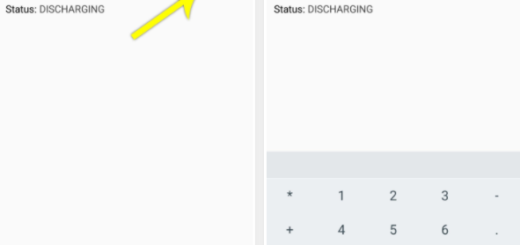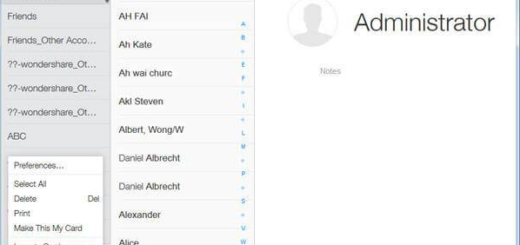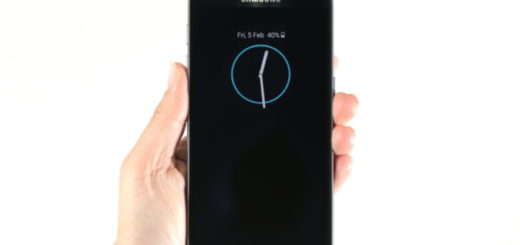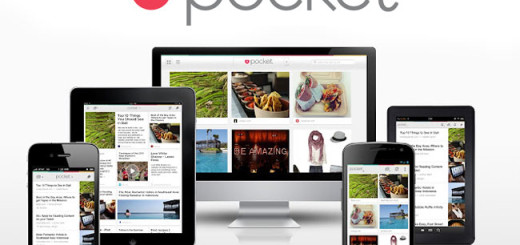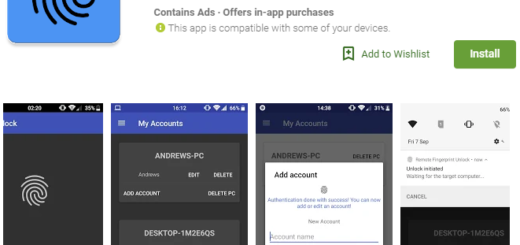How to Flash Meizu Flyme OS 6 ROM on OnePlus 3T
The latest version of Flyme 6 OS is finally here, available for a variety of Android phones. Flyme 6 is the latest OS recently released by Meizu and in case of not already knowing it, let me assure you of the fact that it includes a lot of new features, design changes, performance improvements, as well as optimizations.
If this idea is tempting enough, then you should better learn how to Flash Meizu Flyme OS 6 ROM on your own OnePlus 3T right away.
One major new addition in this latest iteration of Flyme OS is the Intelligent Thinking Engine named One Mind which essentially analyzes your phone usage habits and serves you with personalized recommendations, but don’t you imagine that this is the only advantage that you are getting. Quite the opposite, you can also enjoy refined system translations, updated video version, improved system stability and Bluetooth connectivity, enhanced system agility, new Camera Features and effects, improved battery management, enhanced system agility, share contacts via QR code and more.
Keep in mind that:
- An unlocked bootloader is a must for this operation to work;
- Your OnePlus 3T device should already be running on an Android Marshmallow based ROM;
- You must have a full Nandroid backup of your current setup, just in case that something goes wrong. I know that this is far from your intention, yet this way you can restore it and get your device back to how it was before flashing the ROM;
- Will need a custom recovery installed on your device. I am aware of the fact that any of you love the usual TWRP option, yet there are plenty of other choices there;
- Ensure that your phone has at least 60% battery charge if you want to avoid a possible shutdown in-between the process.
Note: Follow the steps correctly otherwise you may brick your device. Remember that I cannot be held responsible for any damage to your phone.
Detailed procedure:
- Download and transfer this flashable ROM to your OnePlus 3T;
- Use the original cord for the transfer;
- Then, you need to power off your device;
- Up next, hold the Power and Volume Down buttons together for a few seconds past the OnePlus boot logo. Let the buttons go once your device boots into recovery;
- Wipe data and cache if you want a clean installation otherwise skip this step;
- Go back to the TWRP main menu and select Install;
- Find your way to the custom ROM zip you downloaded earlier and select it;
- Swipe to initiate the process.
Always be the first to know what’s happening, so don’t hesitate to constantly check on us. We are here for you.