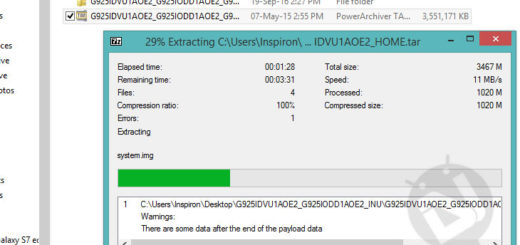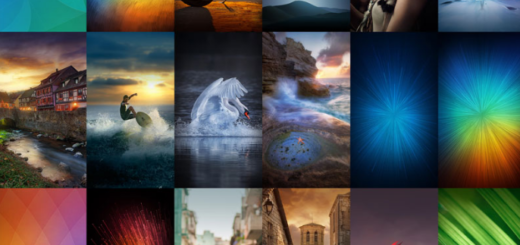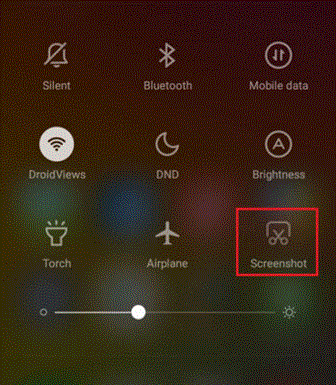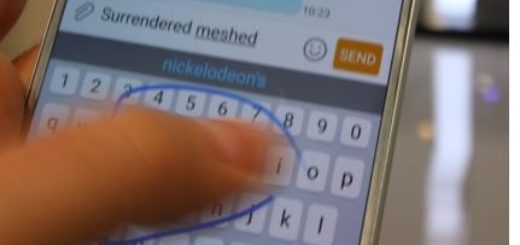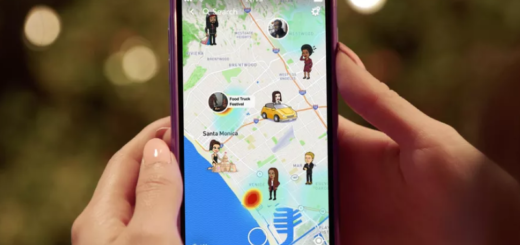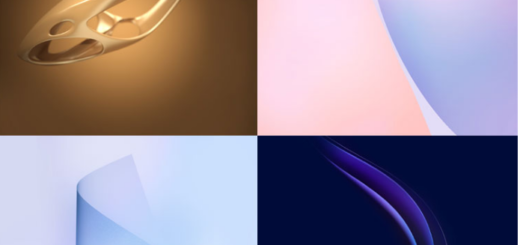How to Unlock Windows PC via Android Fingerprint Sensor
In 2017, Samsung introduced the Samsung Flow that enables seamless, secure, connected experience across your devices. If Samsung Flow can be used to remotely unlock your Windows PC from a Samsung device, why can’t other third-party apps do the same? That’s exactly the question that XDA Member Andrew-X asked himself, and he eventually came up with a solution. To be more precise, he created an app called Remote Fingerprint Unlock which is worthy of your attention.
Do you want to know how to easily unlock your Windows PC by using the fingerprint sensor on your Android phone? That’s precisely what Remote Fingerprint Unlock can do for you. Remote Fingerprint Unlock supports the following device configurations: x86 or x64 architectures, Windows Vista, Windows 7, Windows 8, or Windows 10 PCs and Android 6.0+, so mny guess is that you won’t experience any sort of issues, right?
You get instead support for remotely unlocking both local and online Microsoft accounts via the fingerprint scanner, the chance to set up 1 PC with 1 account for remote unlocking and Wi-Fi Tethering support.
There is also a Pro version of the app which costs 1.99 USD which has zero advertisements to worry about, as well as the chance to add multiple Windows PCs, multiple accounts per Windows PC and support Wake-on-LAN.
How to Unlock Windows PC via Android Fingerprint Sensor:
- First of all, you have to get the Remote Fingerprint Unlock from the Google Play Store;
- Install it into your device;
- Download and install the right Windows Fingerprint Credential Module for your Windows PC;
- Now, you can open Remote Unlock Fingerprint app from your Android phone and go to the Scan section;
- Start the scanning procedure;
- Once your PC is found, tap on it to add computer;
- Up next, go to the Accounts section;
- Here, you must tap on Add Account;
- Enter the username and password of the account you want to remotely unlock;
- Now, tap on your account name to finish the setup;
- You can now turn on your PC and you will be able to find a new ser with the name “Fingerprint Unlock” with a message that the module is active. All you have to do is to launch the Remote Fingerprint Unlock app from your phone and scan your fingerprint to unlock your PC.